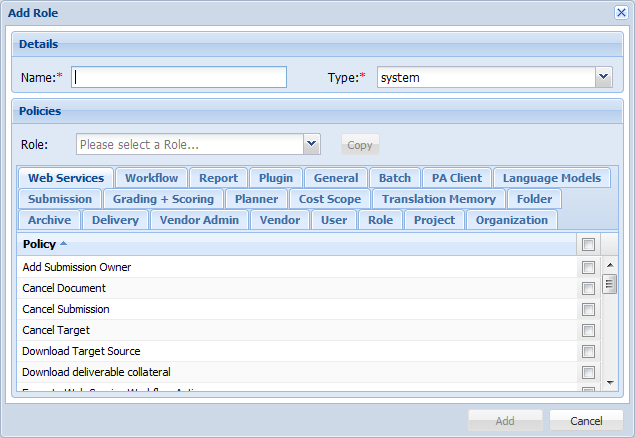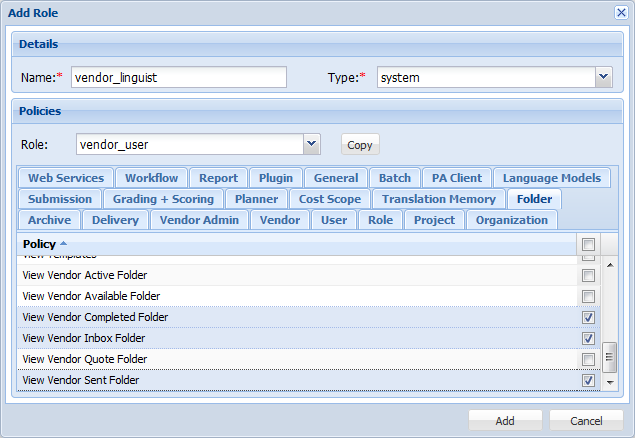A vendor linguist is a vendor user who is managed by a vendor project manager, and has the vendor_linguist role. They work on submission phases assigned to them by a vendor project manager.
Vendor project managers (vendor user with the vendor_pm role) have the ability to claim submissions and then assign submission phases to vendor linguists. The vendor_pm role is available by default in Project Director, but is meant to function together with vendor users who have the vendor_linguist role.