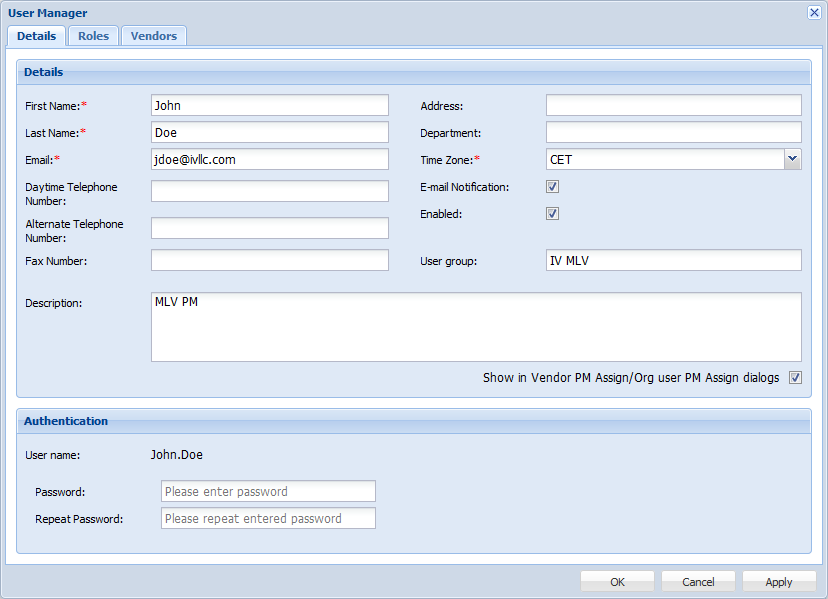- Open the Project Director Administration dashboard.
- Select a user from the User list and click Edit User.
- Modify the user information as needed, in each tab of the User Manager dialog box.
- Check the E-mail Notification checkbox to enable e-mail notification for the user.
- Check or uncheck the Enabled checkbox to enable or disable the user.
- Click Apply if you want to continue editing details in other tabs or click OK.