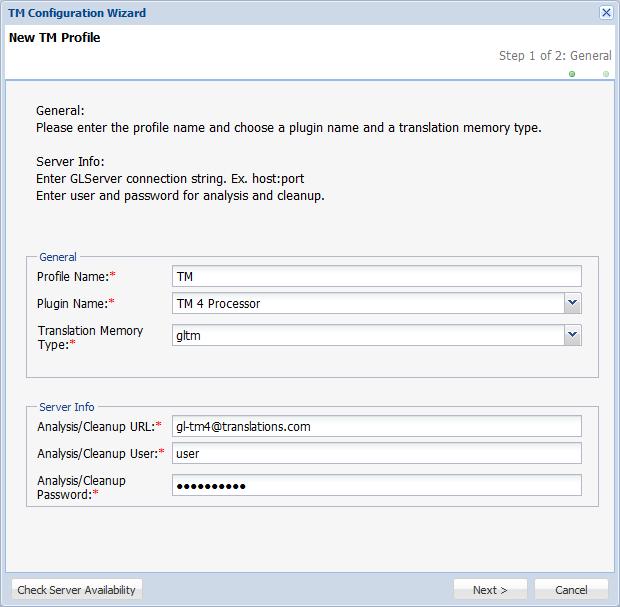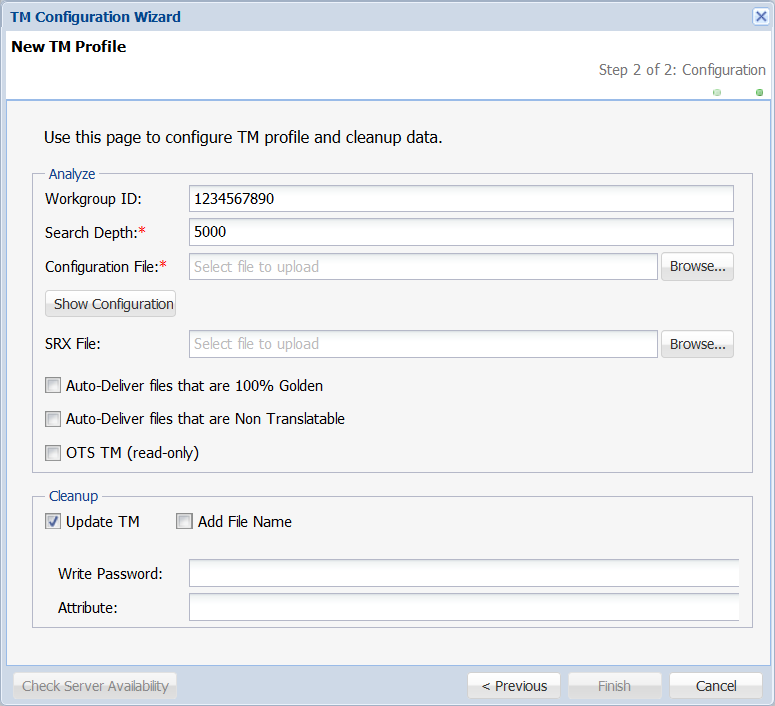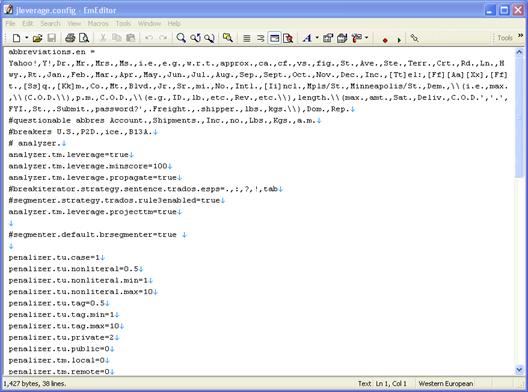- Open the Project Director Administration dashboard and click TM folder.
- Click Add TM Profile.
- Enter the Profile Name.
- Select Plugin Name as TM 2 Processor or TM 4 Processor.
- Select Translation Memory Type as gltm.
- Enter the TM configuration details based on the TM string.
For example, for the TM string gltm://user:tdc1234@gl-tm2.translations.com:000/1234567890, the configuration details are as follows:
- Click Next.
- Enter the Workgroup ID to leverage from private Translation Units (TUs) with that ID and the public TUs.
- Enter the Search Depth.

Note: Search depth signifies the number of results that can be viewed for a particular search. For example, if you are looking for segments containing the word "hotel", only the first 200 segments in the remote TM containing that word will appear. This value is relevant only for GlobalLink TM Server 2 TMs.
- Browse and select the Configuration File.
- Click Show Configuration to view server configuration.
- (Optional) Browse and select the SRX File.
- Check the Auto-Deliver files that are 100% Golden checkbox to enable auto delivery of files that are 100% golden.
- Check the Auto-Deliver files that are Non Translatable checkbox to enable auto delivery of non translatable content
- Select Update TM check box for updating translated content to the TM.
- Select Add file Name checkbox to add file name as a custom attribute during cleanup.
- Enter the Write Password to clean up and update the translated content as golden.
- Enter attributes for the translation unit in the Attribute text box.
- Click Check Server Availability to test the TM server connection.
- Click OK.
The new TM profile will appear on the Translation Memory page. The TMs configured here must be enabled in the Project and added to the Organization to ensure they are leveraged when submissions are created for translation. Refer to Managing Projects for more information.

Note: GLTM with TM2 processors are used for TXML file format and TM4 processors are used for TXLF file format.