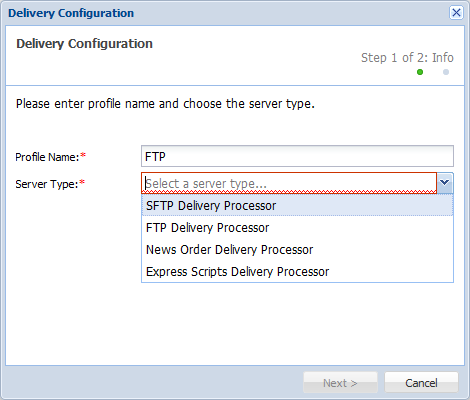- Open the Project Director Administration dashboard and click Delivery folder.
- Click Add Delivery Profile.
- Enter a Profile Name and choose a Server Type.
- Click Next.
The Delivery Configuration - Configuration dialog box appears. The example below displays the FTP Delivery Processor configuration.
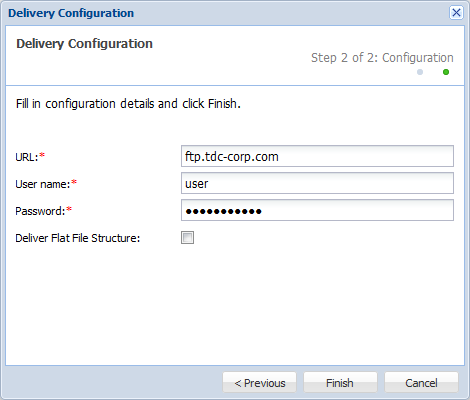
- Enter the URL, User name and Password of the delivery profile.
- Select Deliver Flat File Structure checkbox to deliver files only and remove the folder structure.
- Click OK.
The new Delivery Profile will appear in the Delivery Profiles page and will also be available as an option when you add projects. The Delivery Profiles configured here must be enabled in the project to ensure they are used during the translation process. Refer to Managing Projects for more information.