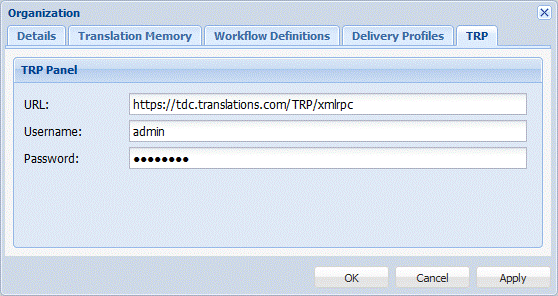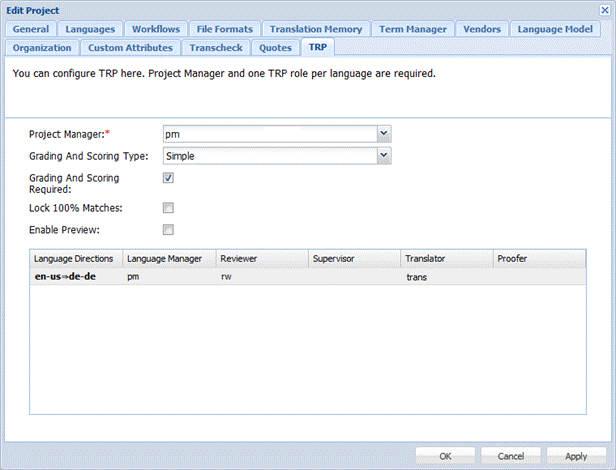|
| Note: Ensure the correct TRP connection URL and authentication settings are entered at the Organization level. For example, https://tdc.translations.com/TRP/xmlrpc as shown in the screenshot below. Refer to Editing Organizations for more information.
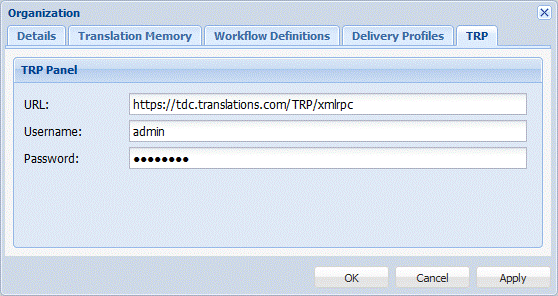 |
To set up Translation & Reiview Portal:
- Open the Project Director Administration dashboard and click the Projects folder.
The Projects page appears.
- Select a Project from the Project list and click Edit Project.
The Edit Project dialog box appears with the information for the selected project.
- Click the TRP tab to set up the Translation & Review Portal for this project.
The TRP tab details appear.
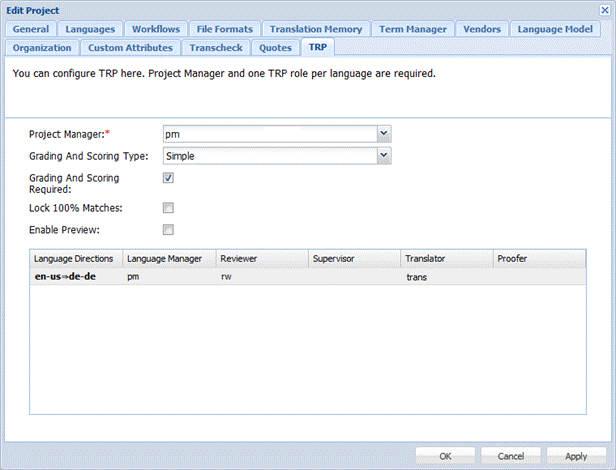
- Select the Project Manager for the TRP project.
 |
| Note: The Organization, Project Manager, and all users must be set up in TRP. Selecting a Project Manager is mandatory.
|
- Select the Grading And Scoring Type from the drop-down list.
- Select Grading And Scoring Required checkbox to configure Grading and Scoring as mandatory.
- Select Lock 100% Matches checkbox to disable editing of 100% matches.
- Select Enable Preview checkbox to configure Preview in Source PDF function.
- Select the Language Manager, Reviewer, Supervisor, Translator, and/or Proofreader depending upon the workflow requirements.
 |
| Note: To set up TRP, either a Translator or a Reviewer must be selected. Refer to the Translation & Review Portal help for more information.
|
- Click Apply, to continue editing details in other tabs or click OK.
 |
| Note: Any changes to the TRP poll interval must be made in service.properties. The default value is 5 minutes.
|