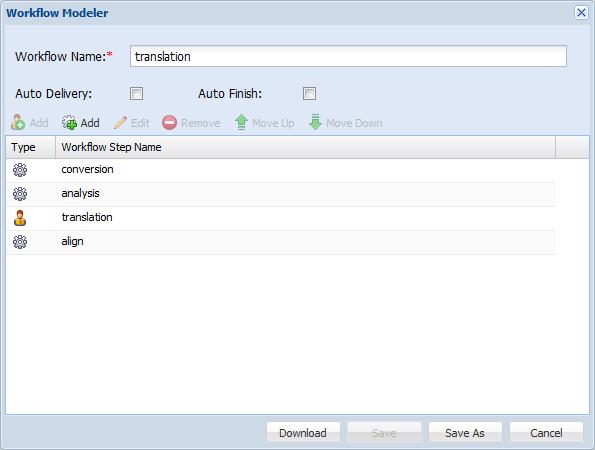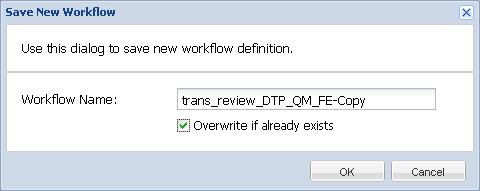- Open the Project Director Administration dashboard and click Workflows folder.
- Select a workflow and click Edit Workflow.
- Click on a manual or automatic workflow step and click
 .
. - Complete the required edit changes. Refer to Adding Workflows.
- Click
 options to arrange the workflow steps in the correct order.
options to arrange the workflow steps in the correct order. - Click Save As to save the workflow as a new workflow.
- Enter the Workflow Name.
- Check the Overwrite if already exists checkbox to overwrite a workflow with the same name.
- Click OK.