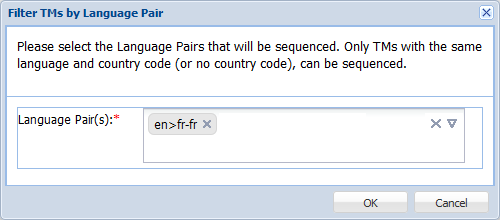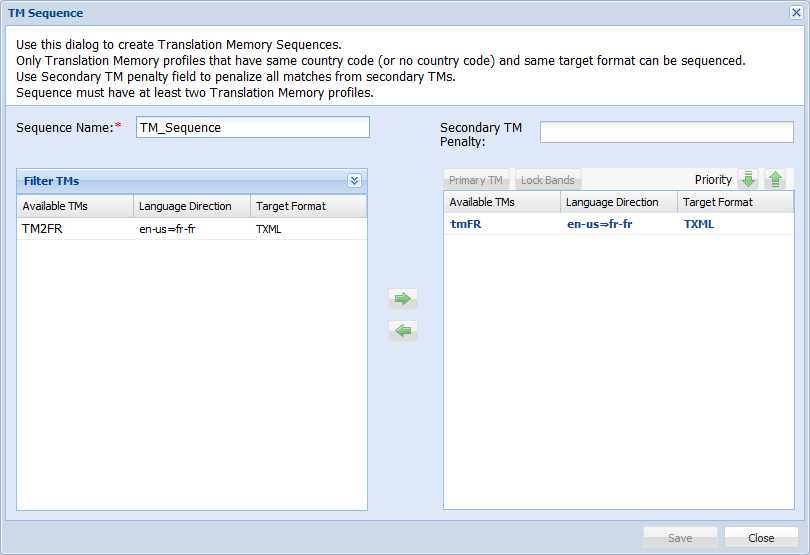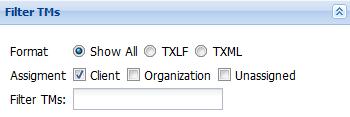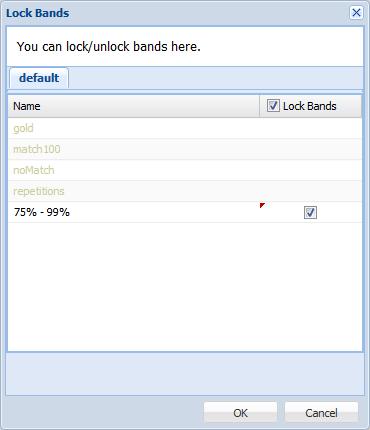A Translation Memory (TM) sequence enables prioritizing leverage of multiple TMs for matching locales.
To add a translation memory sequence:
- Open the Project Director Administration dashboard and click Translation Memory folder.
- Click the Translation Memory Sequences tab.
- Click Add TM Sequence.
- Select the language pairs that will be sequenced.
- Click OK.
- Enter a sequence name.
- Click
 to filter the TMs.
to filter the TMs. - Select the following:
- Review the available TMs box.
- Select the TM from the Available TMs box and click
 to select or
to select or  to deselect a TM from the TM sequence.
to deselect a TM from the TM sequence. - Enter the Secondary TM Penalty to penalize all matches from the secondary TM. For example, if the penalty is entered as 1, then all 100 % matches in the secondary TM will appear as 99% matches.
- Click
 to choose one of the TMs as the primary TM, which must be leveraged first.
to choose one of the TMs as the primary TM, which must be leveraged first. - Click
 or
or  to prioritize the TMs.
to prioritize the TMs. - Select a TM and click
 to lock the primary TM match bands.
to lock the primary TM match bands. - Click OK.
- Click Save.