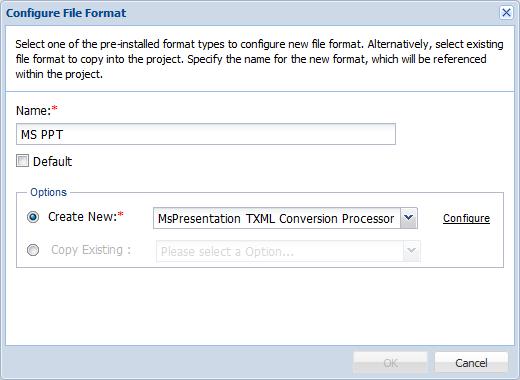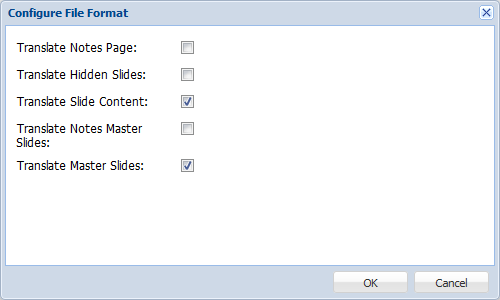- Follow steps 1-3 in the Adding and Editing File Formats section above.
- Click
 .
. - Enter a unique name for the PowerPoint file format.
- Select the Default checkbox to mark the file format as the default selection. This is will enable quick selection of file formats while adding submissions.
- Select Create New to create a new PowerPoint file format from a pre-installed file format. Select the pre-installed PowerPoint file format option from the drop down list.
- Click Configure.
- Check Translate Notes Page, Hidden Slides, Slide Content, Notes Master Slides, and Master Slides.
- Click OK.