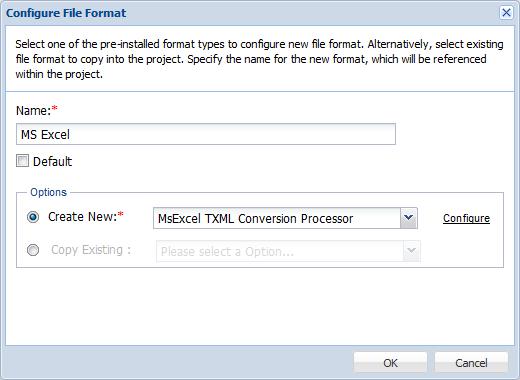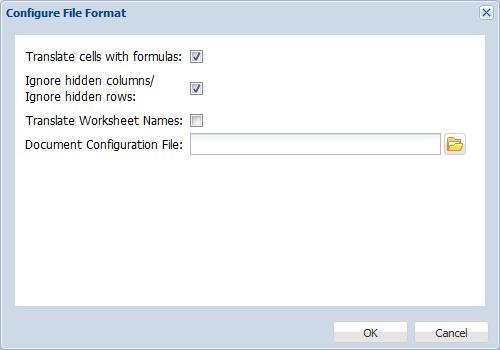- Follow steps 1-3 in the Adding and Editing File Formats section above.
- Click
 .
. - Enter a unique name for the Excel file format.
- Select the Default checkbox to mark the file format as the default selection. This is will enable quick selection of file formats while adding submissions.
- Select Create New to create a new Excel file format from a pre-installed file format. Select the pre-installed Excel file format option from the drop down list.
- Click Configure.
- Check the corresponding checkboxes to Translate cells with formulas, Ignore hidden columns/rows during analysis, and Translate worksheet names.
- Click
 to browse and select the Document Configuration File.
to browse and select the Document Configuration File. - Click OK.