The following set up instructions applies to all three InDesign options: InDesign IDML, InDesign INX, InDesign Native and ICML. In Design Native requires an additional configuration, which is explained below. IDML version 1 and 3 filters are available.
To configure InDesign file format:
 .
.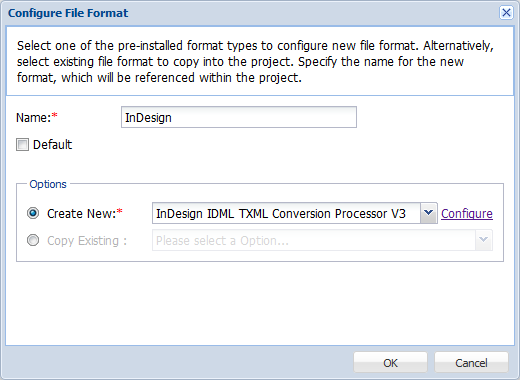
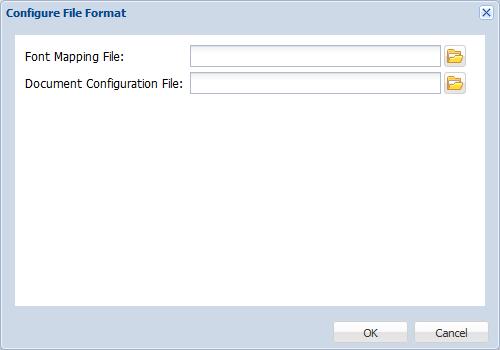
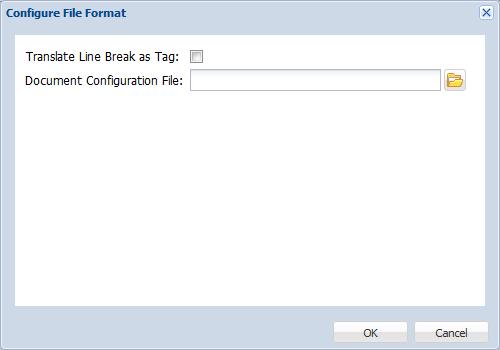
 to browse and select the
to browse and select the 