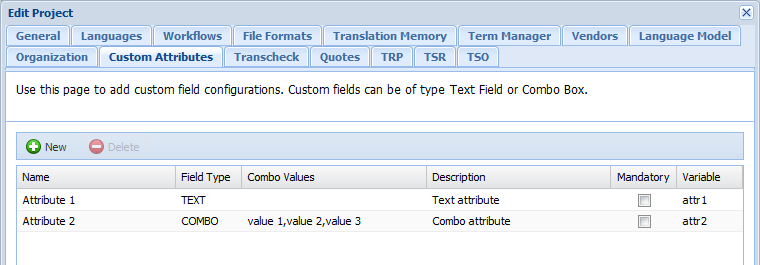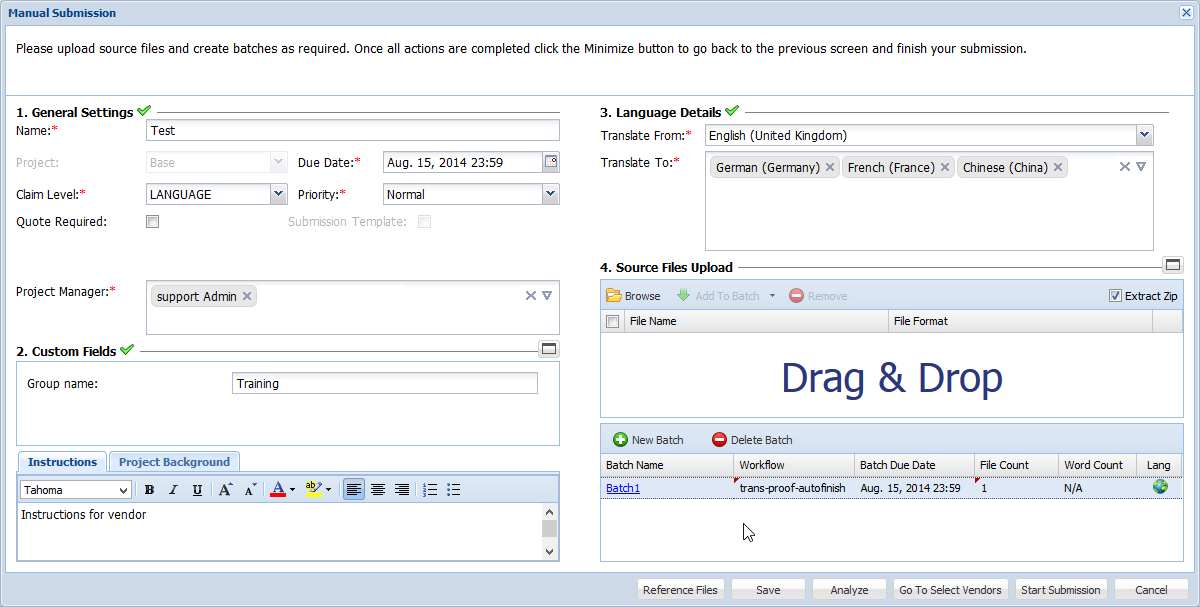The Custom Attributes option can be used to configure new Text or Combo fields in the Manual Submission dialog box used by Project Managers or Submitters to submit content for translation.
To add custom attributes:
- Open the Project Director Administration dashboard and click Projects folder.
- Select a project from the Project list and click Edit Project.
- Click the Custom Attributes tab to add Custom Attributes for this Project.
- Click
 .
. - Click and enter the name of the field under the Name column.
- Click and select the field type under the Field Type option.
- Click and enter the Combo Values if Combo Field Type is selected.
- Click and enter the Description.
- Check the Mandatory checkbox if the custom field entry is mandatory.
- Enter a variable in the Variable column to use Custom Attributes in notifications.
- Click Apply if you want to continue editing details in other tabs or click OK.