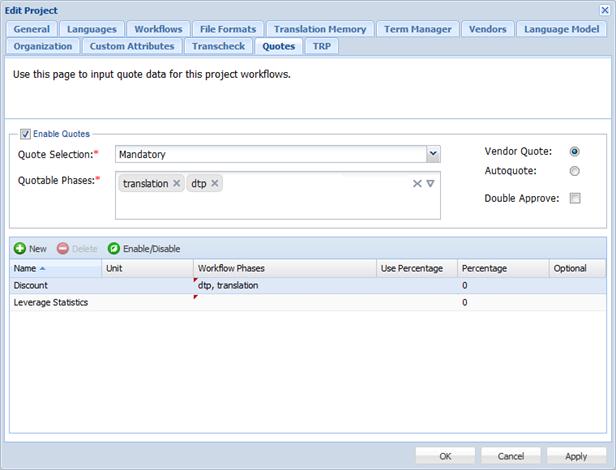Enable Quotes
|
Select checkbox to enable quotes for the project
|
Quote Selection
|
Select if the Quote step is:
Mandatory: Quote step is mandatory and the Quote Required checkbox in Manual Submission dialog box will be checked and grayed out in Manual Submission dialog box
Optional (Checked): Quote step is optional and the Quote Required checkbox in Manual Submission dialog box will be checked and is not grayed out.
Optional (Unchecked): Quote step is optional and the Quote Required checkbox in Manual Submission dialog box will be unchecked and can be selected/unselected.
|
Quote Phases
|
Select the Quote Phases that will be part of the Project Workflows. You can select the phases by clicking on  . .
You may also place the cursor in the Quotes Phases field and press the Down arrow on your keyboard or type the first letter of a phase to view and select it.
|
Vendor Quote
|
This option enables the Quote Review by Project Manager or Client Submitter Users with Quote creation by Vendors.
|
Autoquote
|
This option enables the Quote review by Project Manager or Client Submitter Users without Quote creation by Vendors. In this scenario, the Vendor Cost Model is used for Quote calculation (based on word counts and % items only).
|
Double Approve
|
Enable Double Approve checkbox to introduce an additional Project Manager or Client Submitter User action. This workflow will include an Accept Quote step after Review Quote step.
After the Review Quote step is completed a submission goes to the project manager or submitter client user’s Active folder, but it does not appear in the vendor user’s active folder until Accept Quote step is completed. Accept Quote is used for selection of vendors. The Reset Quote action becomes available to project manager or submitter client user action Reset Quote after Review Quote step is completed and it is available until some vendor user claims the submission.
|
 |
Click to add a quote line item. Enter the following:
Name: Name of the Quote line item, for example, Project Management
Unit: Unit of the line item, for example, additional cost for DTP can be 'hr'. This field will be disabled if Use Percentage checkbox is selected.
Workflow Phases: Phases that need a quote, for example, Translation, DTP
Use Percentage: Enable if the Cost must be a percentage of the total Quote
Percentage: Percentage to be calculated
Optional: Enable if the Quote line item is optional
|