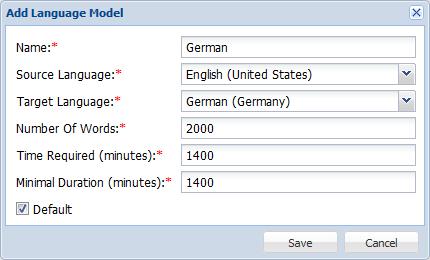- Open the Project Director Administration dashboard and click Language Models folder.
- Click Add Language Model.
- Enter the following information in the appropriate fields:
Option
Description
Enter the language model name
Select the language pair for this model
Enter the number of words to calculate the time required
Enter the time required to complete the translation of the specified number of words for the language pair
Note: The time entered must ensure high quality of translation and optimum use of resources.
Enter the minimum duration required for any translation in the selected target language
Selecting a Language Model as the default will automatically select this model for that language pair for all projects that use it
- Click Save.