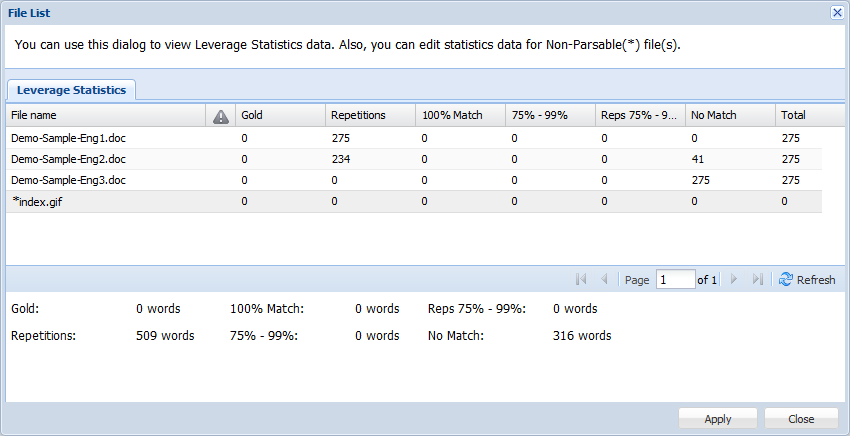- Open the Project Director dashboard and select a Submission in the Submissions panel.
The submission details appear in the Preview panel below. The submission details include the the language pair, word count, workflow, alerts, awarded vendor, phase name, and phase due date.
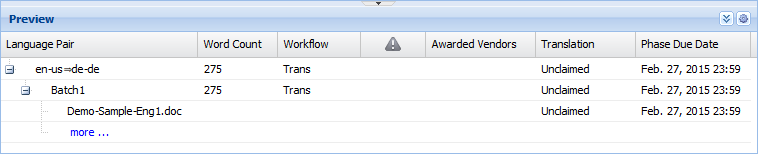
The phase status is represented in the following colors:
Color
Phase Status
Due date is red
Critical - 15% of complete phase duration passed
Due date and user name of the user who claimed the phase are red
Critical - Overdue
Purple
Claimed
Green
Completed
Black Italics
Reserved
Brown
Phase was reserved and is now ready to be claimed, but has not been downloaded yet
Unchanged
Unclaimed

Note: Hovering over the User name of a vendor user in the Preview panel shows the Vendor Organization that the user belongs to.

- Click on the navigation box (+) next to the target language code.
- Click on more... to view the files within that batch.