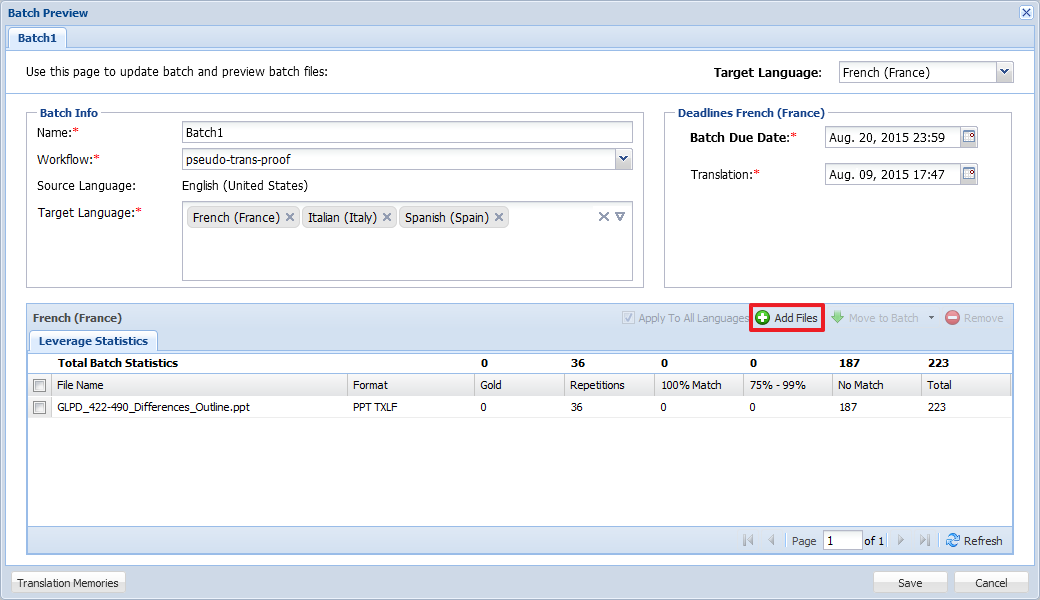- In the Edit Submission dialog box, click a batch name under Batches as shown in the screenshot below.
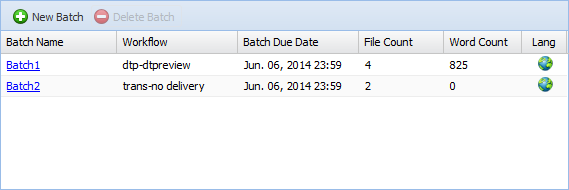
- Click Add Files.
- Click Add to select the source file(s). You can also upload a batch as a zipped folder. When you upload a zipped folder, you will be asked to extract it. Click Yes if the files should be parsed and analyzed against existing Translation Memory assets. If not, click No.

Note: Ensure that the name of the file being uploaded does not include the following characters: < (less than), > (greater than), : (colon), " (double quote), / (forward slash), \ (backslash), | (vertical bar or pipe), ? (question mark), * (asterisk). Project Director will reject files containing any of the system characters listed above and duplicate source files.
- Click Add.
- To move the uploaded file(s) to another batch, select the file and choose a different batch from the Move to batch drop-down list as shown in the screenshot below.
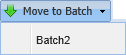
- To delete file(s) from the submission, select a file(s) from the language Leverage Statistics panel and click Remove.
- Click Save.