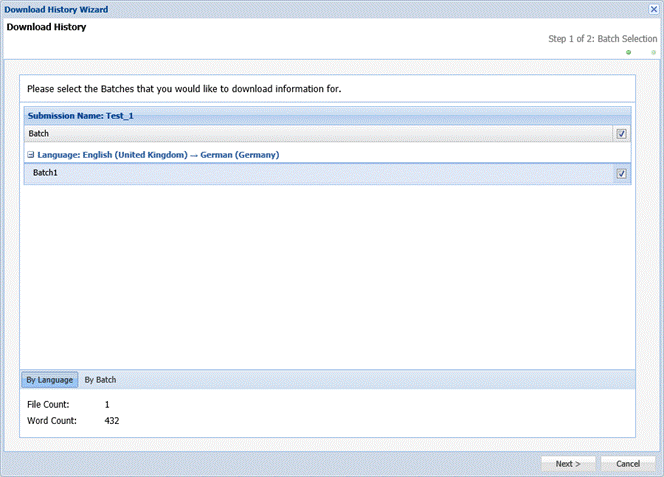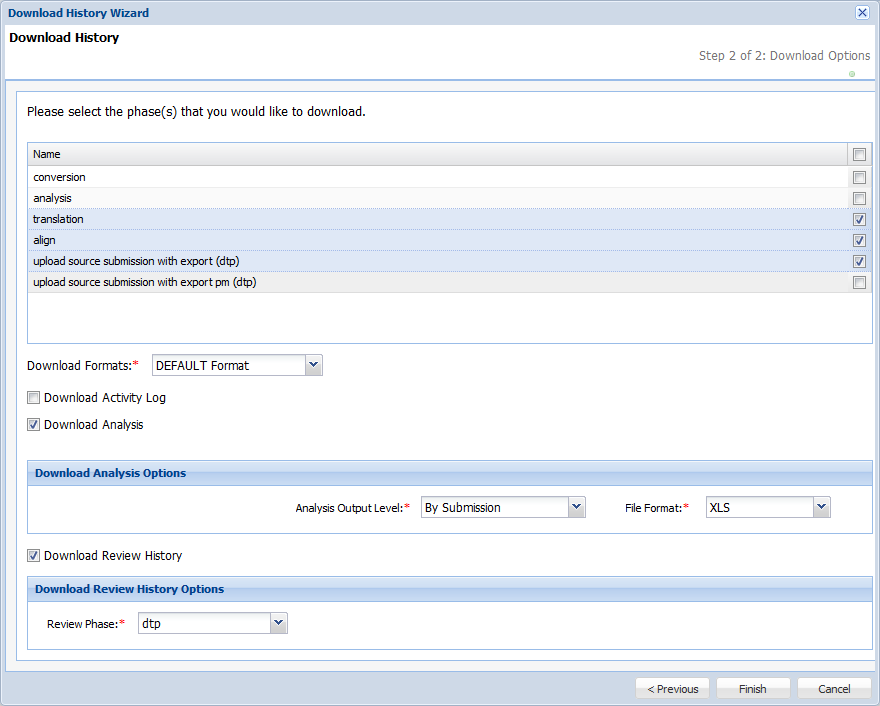The history includes a submission’s files from each workflow step. For example, if a submission workflow includes the translation, proofreading and quality management steps, you can download and view the files from each stage.
To download history:
- Open the Project Director dashboard and select a submission.
- Click Download History under the manage tab as shown in the screenshot below.

- Click on the checkboxes to select the languages or batches you want to download and click Next.
- Select the following:
- Click Finish.
- Click the here link to download.
- Click Save and choose a location to place the file(s). The downloaded history package will include the files in the chosen phase, an audit report of activity on the submission and an analysis report TM leverage.