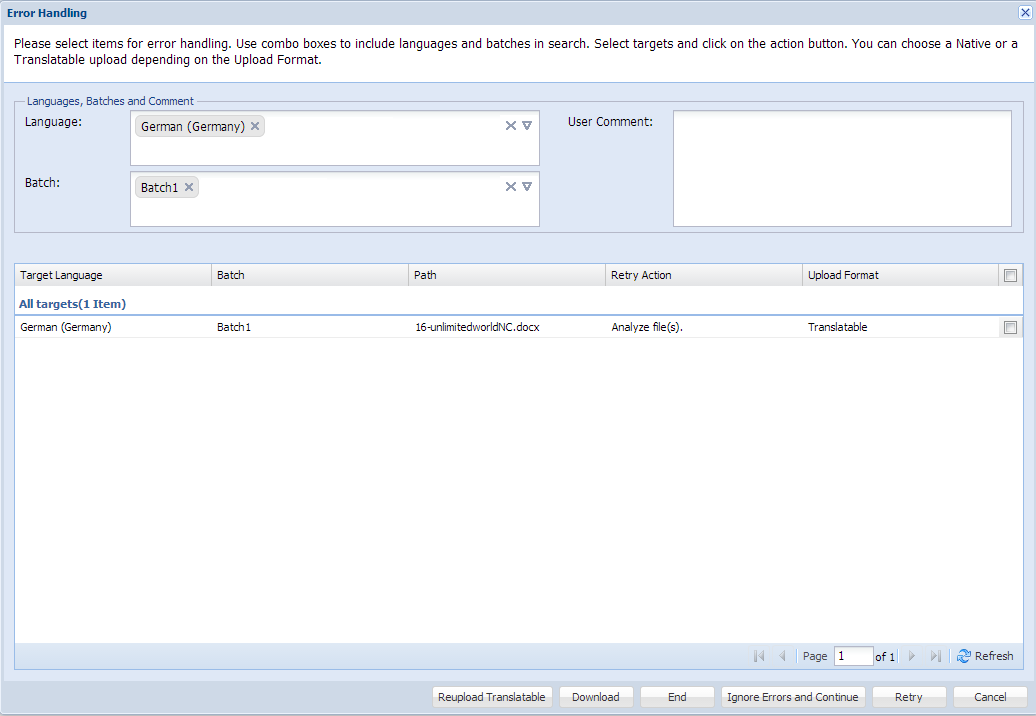- Open the Project Director dashboard (Active folder).
- Select the submission that has an error and click on Error Handling under the manage tab.
- Select the Languages and the Batches from the drop-down list for error handling.
The corresponding target information appears below.
- Enter User comment about the error and solution, if any.
- Check the checkbox to select the batch that requires correction.
- You can complete the following actions.