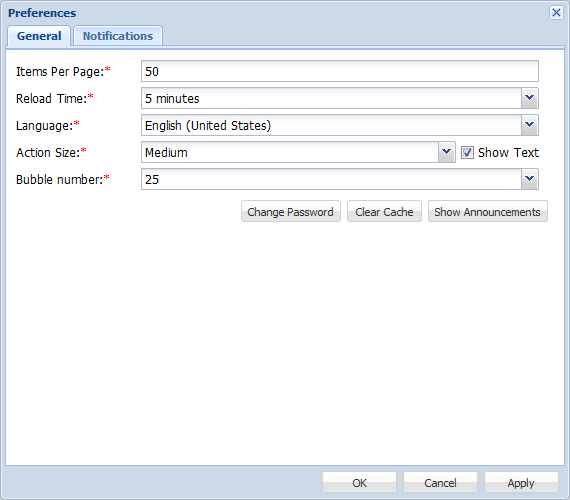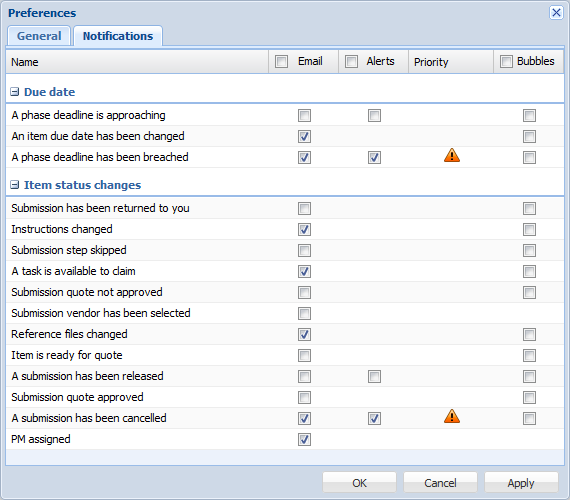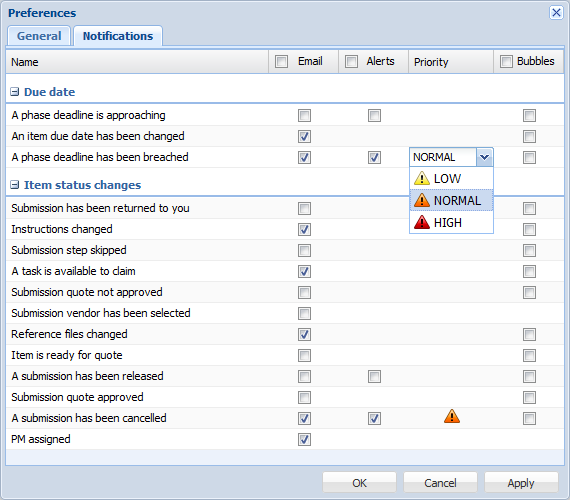Users can set up their own general notification preferences in Project Director.
To set up preferences:
- On the Project Director Web page, click on the login user name in the top right corner.
- Click Preferences.
- Enter the General Preferences.
Entry
Description
Enter the number of term or term pairs that should be displayed per page.
Select the time interval at which the Web page should reload.
Select your preferred language. The Web page language changes based on your choice.
Select the preferred action icon size from the drop-down list.
Click the check-box to toggle the action text under the action icons view On/Off.
Click to change password.
Click to clear Project Director internal cache. To clear browser cache you must manually clear the cache via the browser's own options. Alternatively you can press Shift+F5 to force a reload.
- To select the Notifications, click the Notifications tab.
- Select the check-box under Email column to receive email notifications.
- Select the check-box under Alerts column to receive alerts on the Web page. Click in the Priority field to choose a Low, Normal or High priority for the alert. An example is given below.
- Select the check-box under Bubbles column to receive alerts in the bubble on the top right hand corner of the Web page.
- Click Apply if you want to continue editing details in other tabs or click OK.