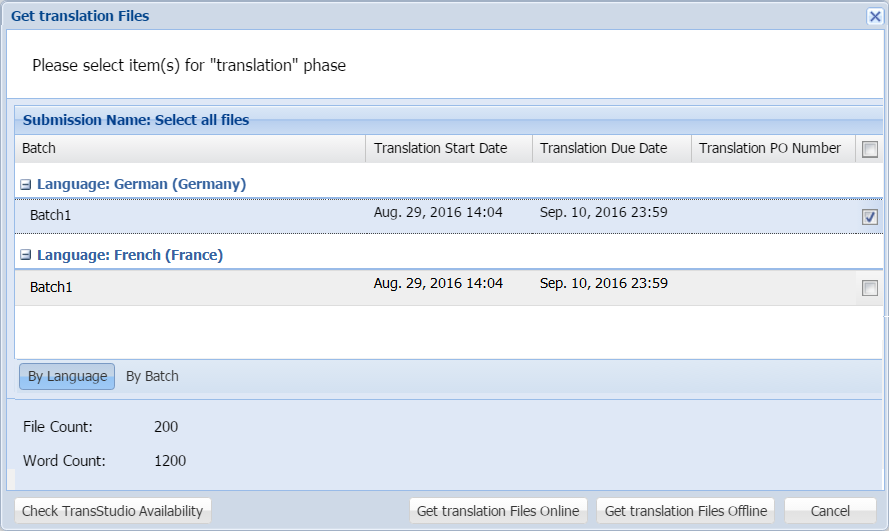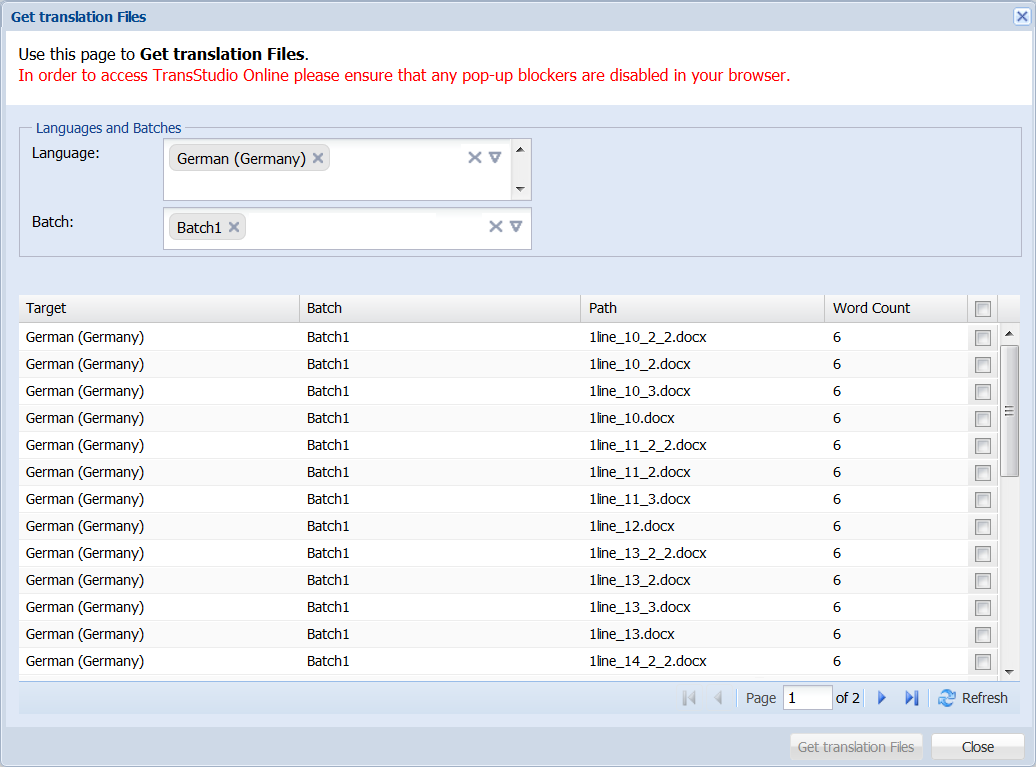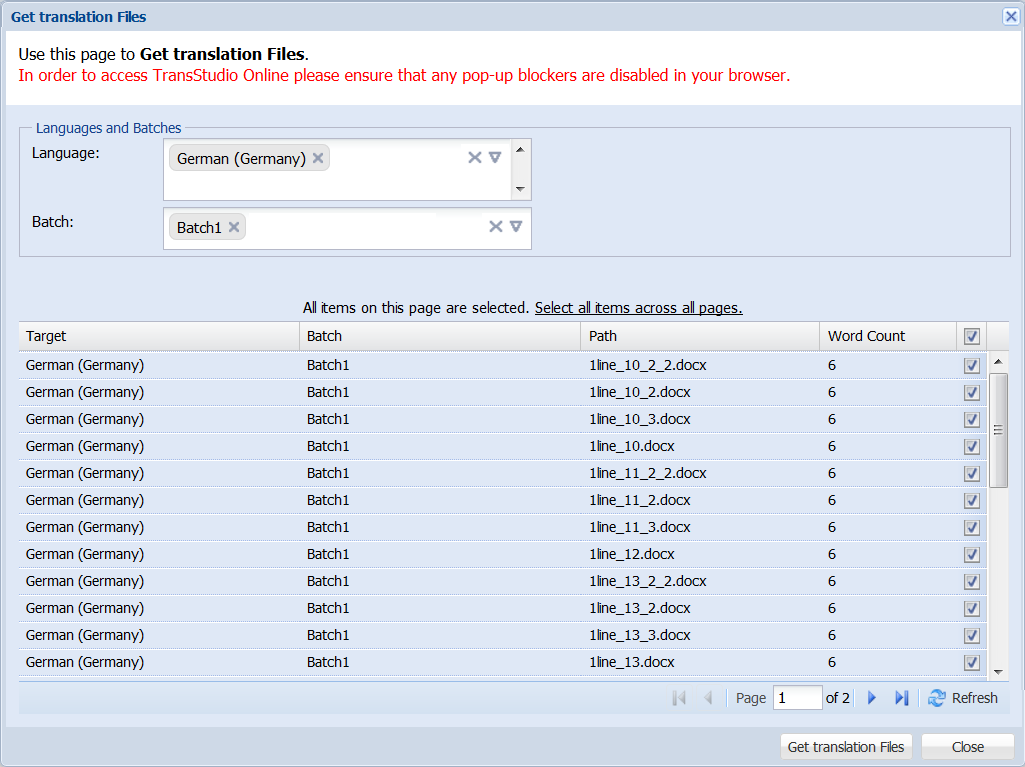- Click the Inbox folder at the upper left of the dashboard.
- Choose a submission and click Get Translation Files on the translation tab.
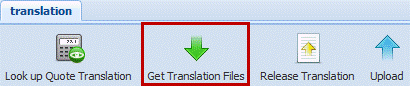
- Select one or more languages to translate, and click Get Translation Files Online.
- Select the files you want to translate using the checkboxes at the right of the file list.
- (Optional) To select all translation files on the page, select the checkbox on the column header.
- (Optional) To select all files on all pages, click Select all items across all pages above the file list.
- Click Get Translation Files.