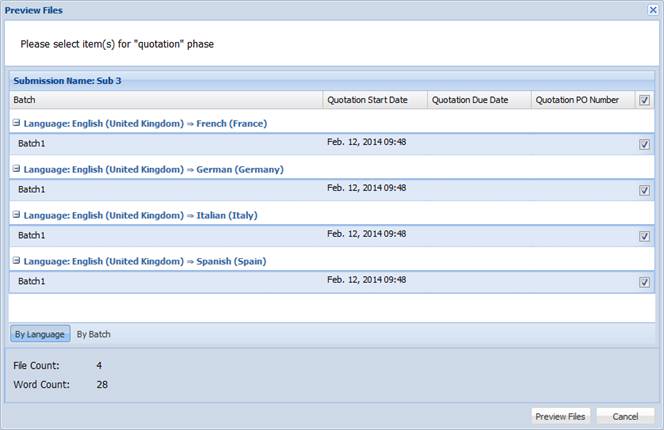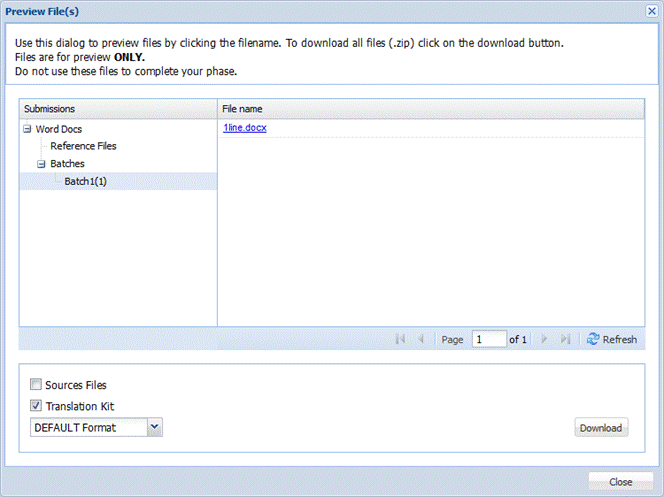You can preview files in the Quote and Available folders before creating a quote and claiming a submission.
To preview files:
- On the dashboard, view new submissions in the Quote or Available folder as shown in the screenshot below.
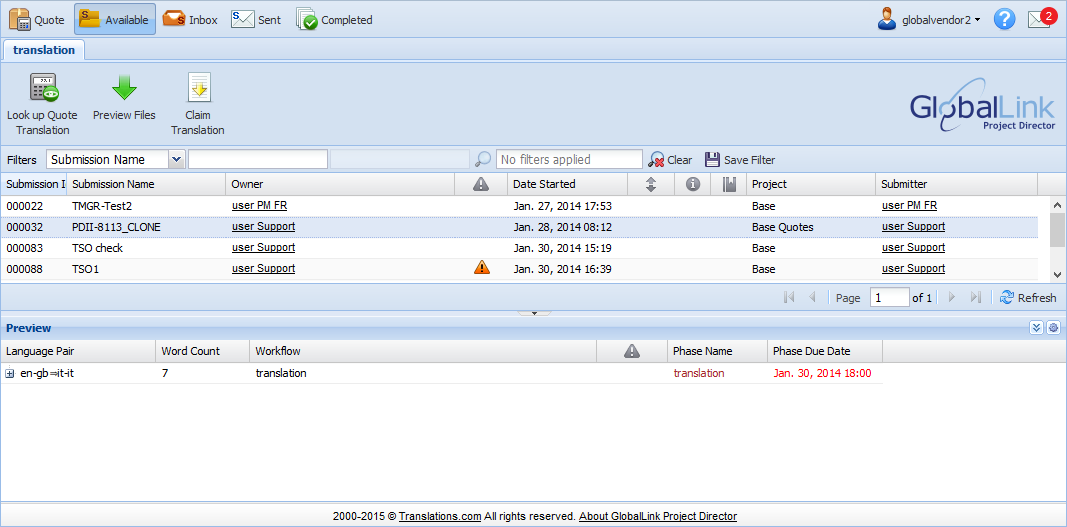
- Choose a submission and click Preview Files under the quotation or translation tab as shown in the screenshot below.
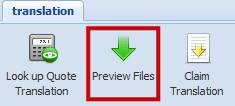
- Sort based on Language or Batch.
- Select the checkbox for the Language or Batch you wish to preview.
- Click Preview Files.
- Click on the file name to open or save the file to your computer.
- Select the Source Files checkbox to download the files in original file format.
- Select the Translation Kit checkbox to download the translation kit.
- Choose the translatable file format from the drop down list, if required.
- Click Download to save the source files and/or the translation kit to your computer.