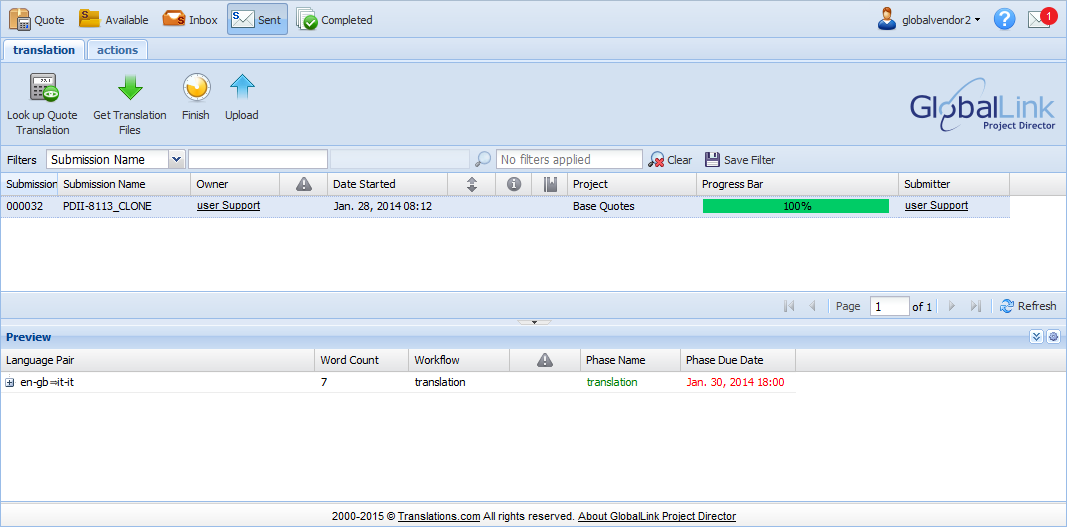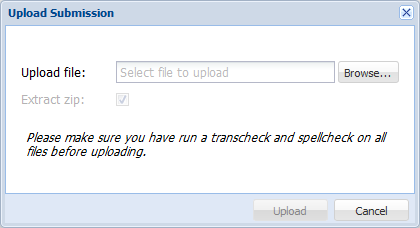- Open the Project Director dashboard (Active folder) and select a submission.
- Click Upload under the translation tab as shown in the screenshot below.
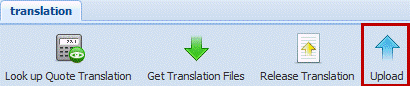
- Click Browse and select the file or zipped folder if you want to upload a batch.
- Click Upload.
An error message will appear if the file(s) did not upload properly. This happens if the uploaded file is incorrect, includes untranslated segments and / or it is not in the correct translatable file format, which is TXML/TXLF or TTX.
Once the translated files are uploaded the Progress Bar will be highlighted in green based on the percentage that is completed. After successfully uploading files for the step, the submission moves from the Inbox folder to the Sent folder. In the example screenshot below the percentage completed is 100% as the translation for the submission is complete.