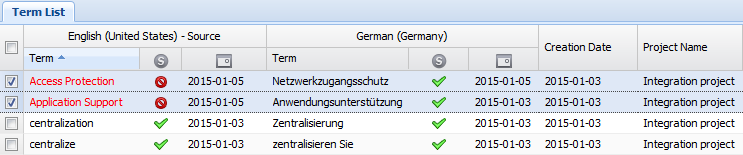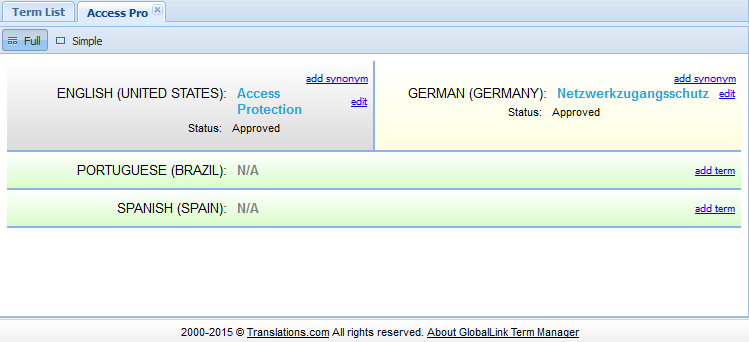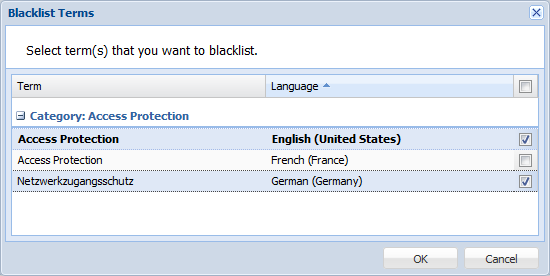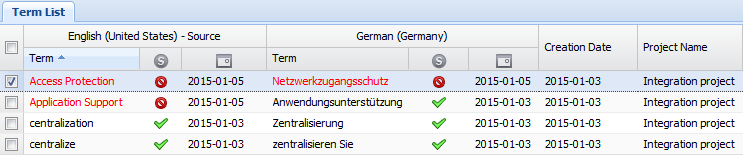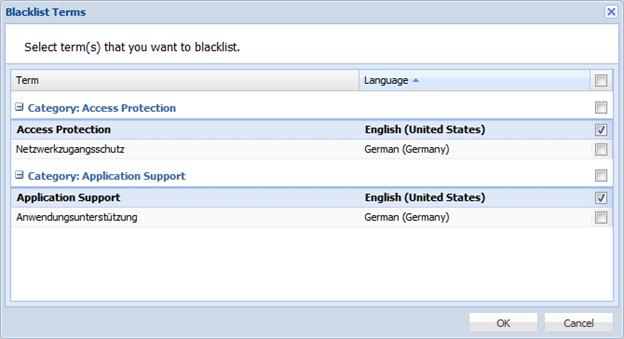Blacklisting Terms
Term Manager allows you to mark terms as blacklisted,
if they should not be used in certain scenarios. The term(s) that are
marked as blacklisted can be excluded from a term list when exported.
Refer to Exporting Terms.
To blacklist a term in the Term List folder:
Select the terms to be
blacklisted by pressing the Ctrl
key and selecting the checkboxes as shown in the screenshot below.
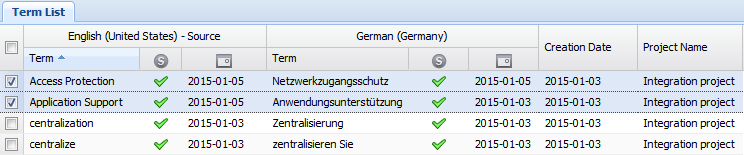
Click  .
.
The Blacklist Terms dialog box appears.
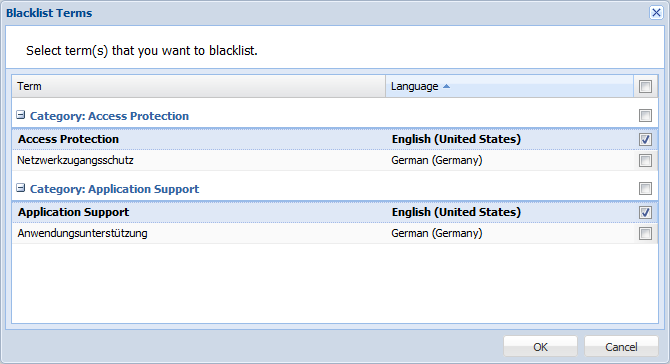
Select terms to be blacklisted
and click OK.
The terms are blacklisted and highlighted in red with the Status  .
.
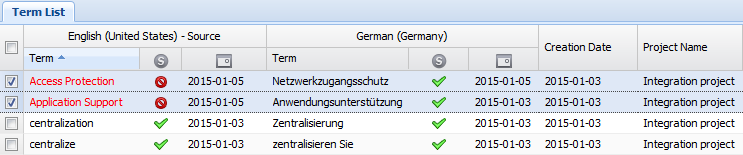
To blacklist a term in the Term Entry tab:
In the Term List folder,
double-click the icon for the term’s status:  or
or
 .
.
The term appears in a separate tab.
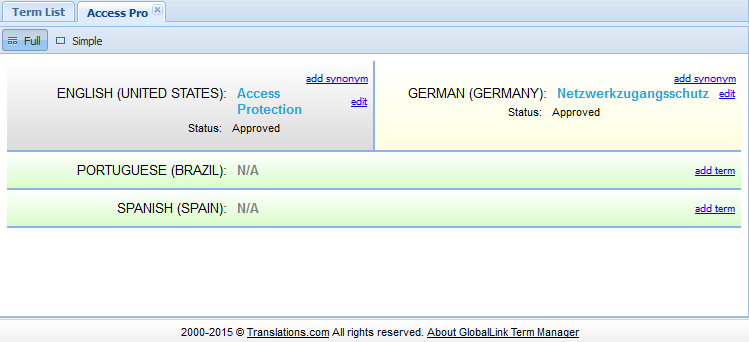
Click  .
.
The Blacklist Terms dialog box appears.
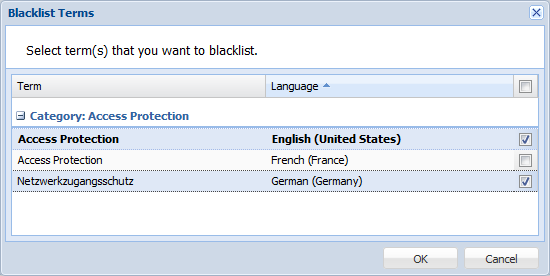
Select terms to be blacklisted
and click OK.
The terms are blacklisted and highlighted in red with the Status  .
.
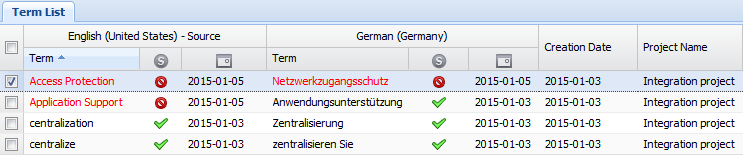
To unblacklist a term:
Select the terms to be
unblacklisted by pressing the Ctrl
key and selecting the checkboxes as shown in the screenshot below.
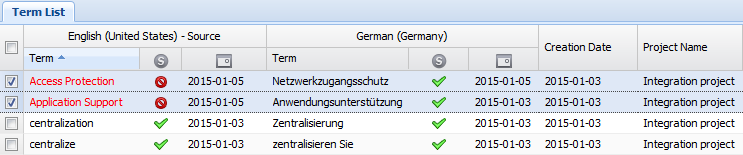
Click  .
.
The Blacklist Terms dialog box appears.
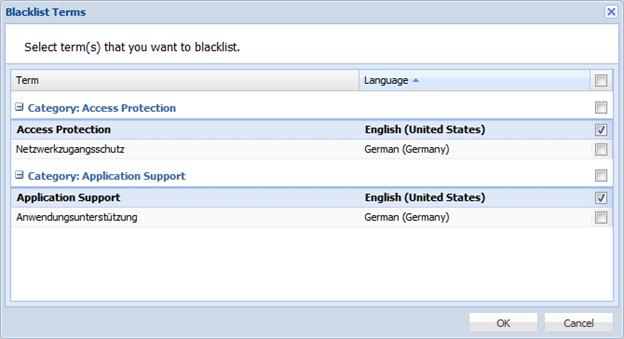
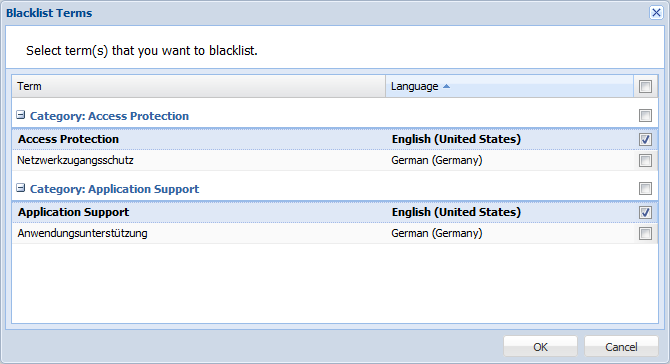
Uncheck the terms to
be unblacklisted and click OK.
The unchecked terms are unblacklisted and appear in the Term List.
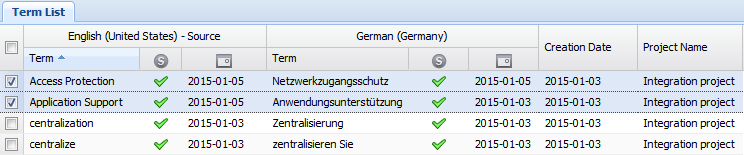
 .
.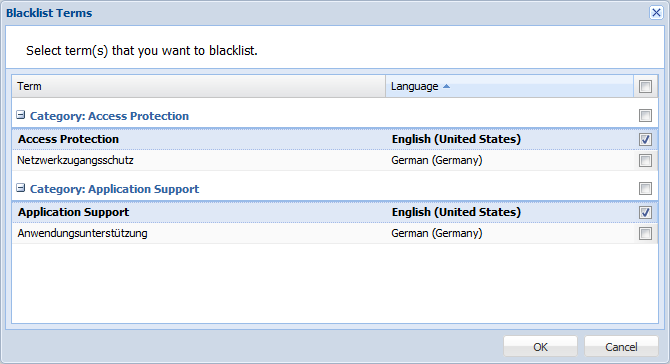
![]() .
.