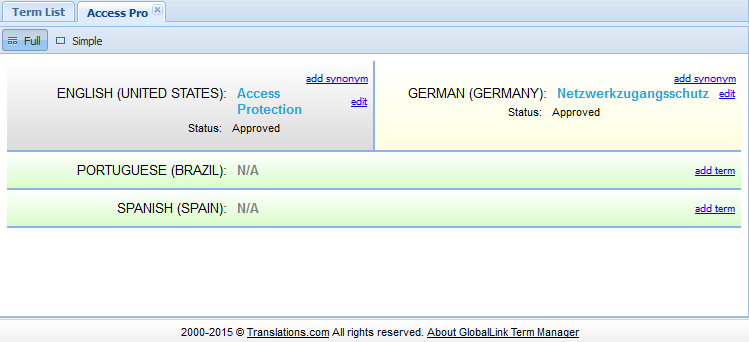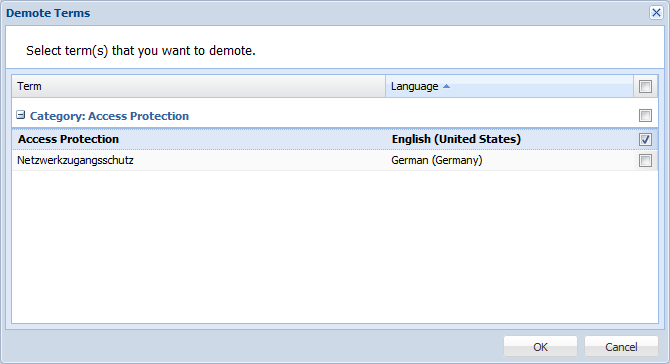Terms can be marked with different statuses based on
approval or workflow process. Refer to Understanding
Term Status.
Demoting
Terms in Term List folder
To demote terms in the Term List folder:
In the Home folder, double-click
on the Project in the Project List.
The Term List folder appears with the base filters applied.
In the filters, select
Status as Approved from the drop down list.
In the filters bubble,
select the Source language and Target language.
Press Enter
or click  .
.
The existing terms in Approved status appear in the Term List tab.
Alternatively,
In the Home folder, select
a Project in the Project List panel.
Click one of the languages
in the Details panel.
The terms in that language will appear in the Term List folder.
In the filters, select
Status as Approved from the drop down list.
In the filters bubble,
select Target language as shown in the screenshot below.
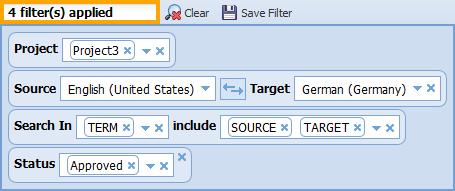
Press Enter
or click  .
.
The existing terms in Approved status appear in the Term List tab.
Select the terms to be
demoted as shown in the screenshot below.
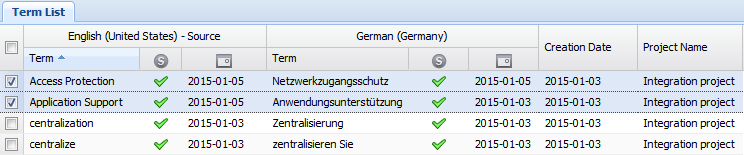
Click  .
.
The Status of the selected terms changes to Pending Approval.
To demote terms in the Term Entry tab:
Follow steps 1 – 4 from
Demoting Terms in Term List folder
section.
The existing terms in Approved status appear in the Term List tab.
Double-click the icon
for the term’s status  .
.
The term appears in a separate tab.
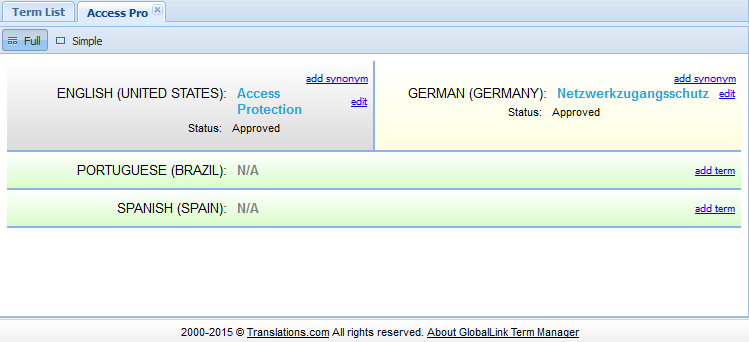
Click  .
.
The Demote Terms dialog box appears.
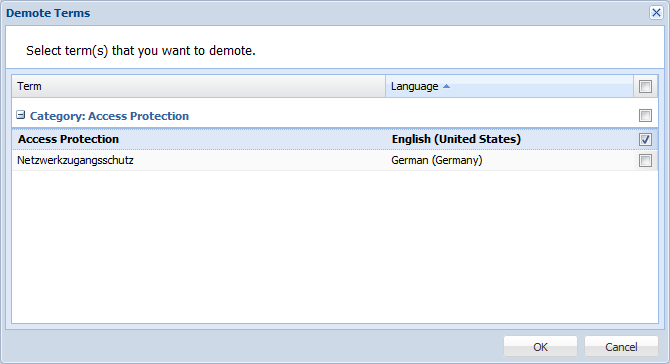
Select the terms to be
demoted and click OK.
The Status of the selected terms changes to Pending Approval.
![]() .
.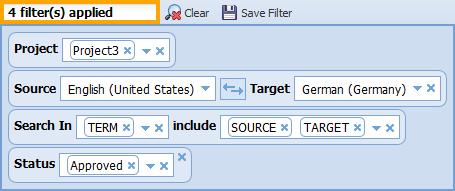
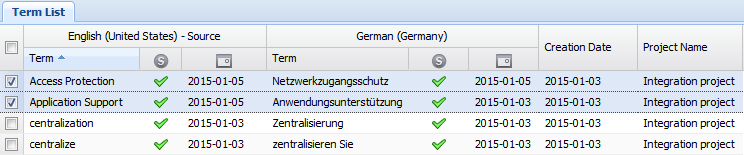
 .
.