On the dashboard, double-click
a submission in review workflow or select a submission and click Open Submission.
The Submission Review page appears. The submission files appear in
the left pane.
Click a file name.
The source and target segments of the file appear in the right pane.
Click ![]() to modify a segment.
to modify a segment.
The current target segment is automatically copied into the Modified
Target box.
Note: When Mozilla Firefox finds a spelling error it will underline
the word in red.
In the Modified Target box,
right click and select Languages
> Add Dictionaries... as shown in the screenshot below.
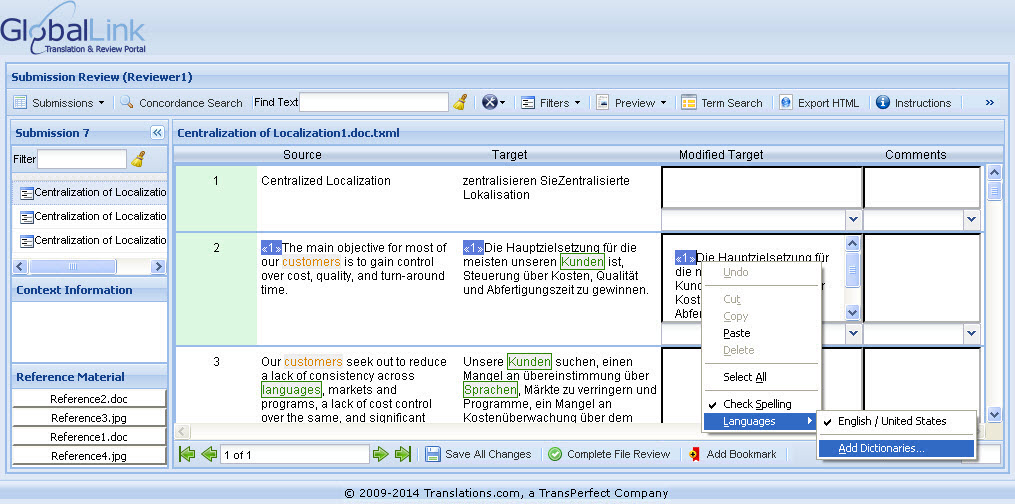 The Firefox Add-ons page
appears with a list of dictionaries.
The Firefox Add-ons page
appears with a list of dictionaries.
Install a dictionary of your choice.
Restart Firefox to complete your changes.
Log in to GlobalLink Translation & Review Portal again and open a file for review.
Click ![]() to modify a segment.
to modify a segment.
The current target segment is automatically copied.
In the Modified Target box,
right click and select Languages.
The recently installed dictionary appears as one of the options as
shown in the screenshot below.

Select the language, to use the dictionary.