Click the Preferences tab
OR
Press F9.
Click Shortcuts.
The Keyboard Shortcuts appear.
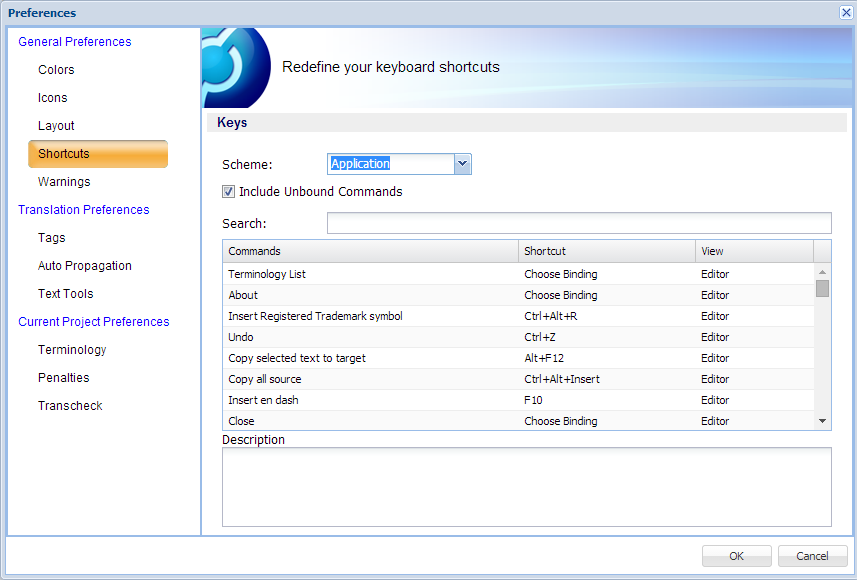
Select a scheme from the Scheme drop-down
menu:
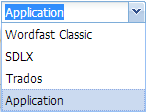
To bind or modify a shortcut key:
Keyboard shortcuts can be modified in Preferences.
To redefine keyboard shortcuts:
Click the Preferences tab
OR
Press F9.
Click Shortcuts.
The Keyboard Shortcuts appear.
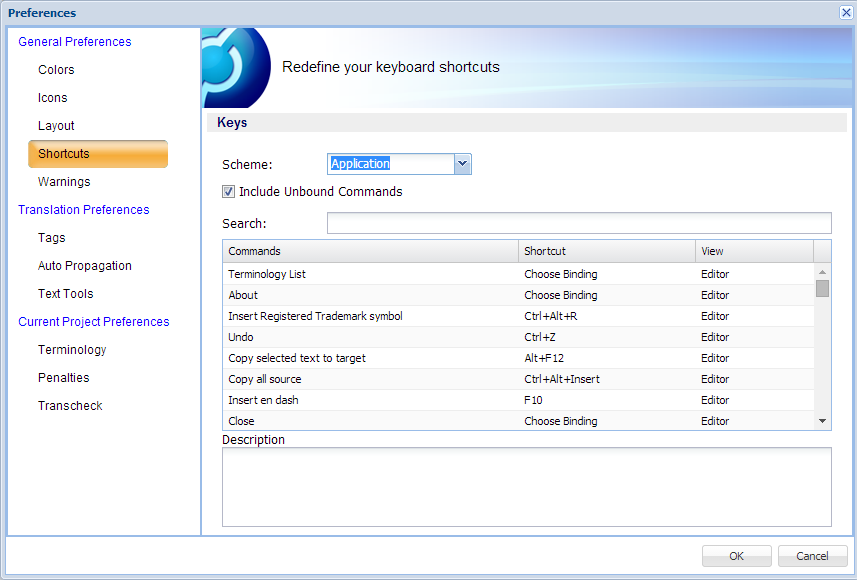
Select a scheme from the Scheme drop-down
menu:
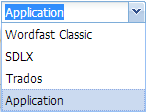
To bind or modify a shortcut key:
Left-click and select a Command.
Remove the existing Binding
in the Shortcut column
OR
Remove Choose Binding in the Shortcut column.
In the example below, the Terminology List shortcut is selected.
Press a new sequence of keys.
The shortcut key is modified, as shown in the example below.
To create a new shortcut key:
Left-click and select a command.
Enter a Description. (Optional)
Place the cursor in the Binding
field and press a sequence of keys.
A new shortcut key is created.
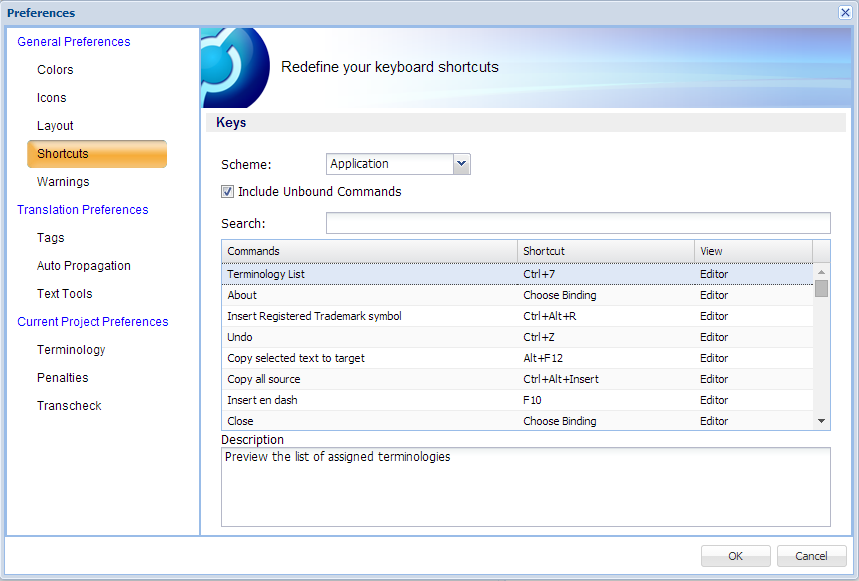
Click OK.