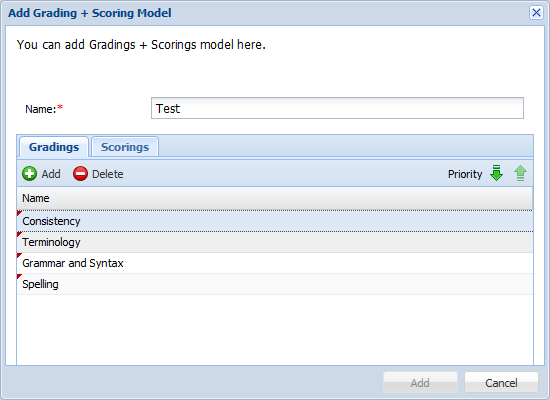- Open the Project Director Administration Dashboard and click G+S folder.
- Click Add G+S Model.
- Click
 to add Gradings under the Name column.
to add Gradings under the Name column. - Click
 or
or  to prioritize the Gradings.
to prioritize the Gradings. - Click Scorings tab to view the Scorings options as shown in the screenshot below.
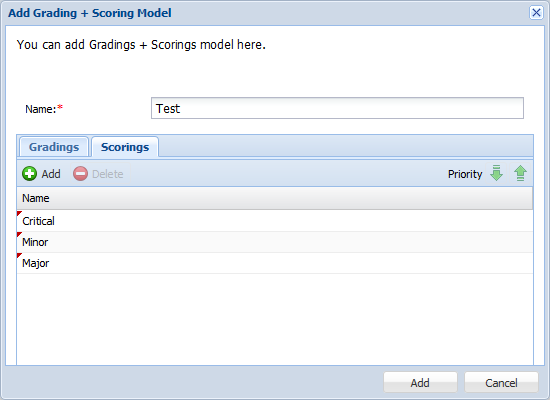
- Click
 to add Scorings under the Name column.
to add Scorings under the Name column. - Click
 or
or  to prioritize the Scorings.
to prioritize the Scorings. - Click Add. The new Grading and Scoring model will appear in the Grading + Scoring page and will also be available as an option when you configure TransStudio Review (TSR). Refer to Configuring TransStudio Online.