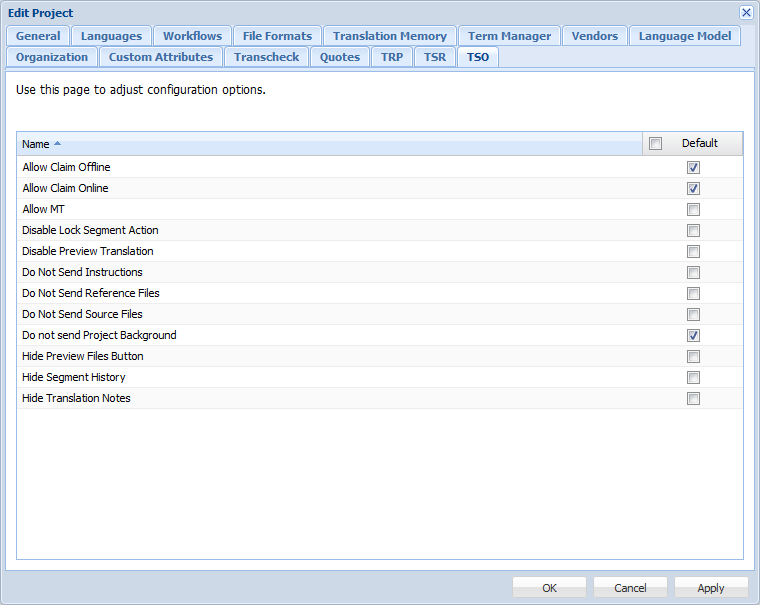- Open the Project Director Administration Dashboard and click Projects folder.
- Select a Project from the Project list and click Edit Project.
- Click the TSO tab to set up TransStudio Online for this Project.
- Select the default configuration options.
Claim offline is the default behavior. Administrator decision on whether to allow both Claim offline and online.
Administrator needs to specifically set Claim online.
If enabled, a user can configure the MT provider within TSO Preferences and then retrieve translated target segments when clicking on the MT button in the TSO UI.
Controls the availability to turn on and off the unlocking of 100% match segements in the editor.
Enables Linguists to download a Word version of their translation for additional spellchecking.
Administrator decision to block reference files.
Controls visibility of Instructions in TSO.
Administrator decision to block instructions.
TSO will provide individual links to all the Reference files which the user can download one by one.
All Reference files can be downloaded at once from the PD UI.
Administrator decision to block source files.
Controls availability of Source file links in TSO.
Background should be visible.
Available in Claim dialog box. Not needed in client mode. If needed, the Administrator should change accordingly.
Segment history must not be visible before review phase.
Notes added before review must not be visible.
Note: When this checkbox is enabled users also cannot create notes. This is intended as it is not very useful to create notes if they are hidden.
- Click Apply if you want to continue editing details in other tabs or click OK.

Note: To allow multiple files to be opened at one time in TranStudio Online, transstudio.allow.multi.file must be set to true on the System page. For more information, refer to System.