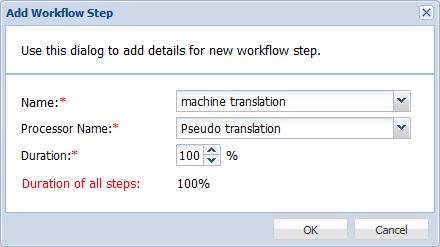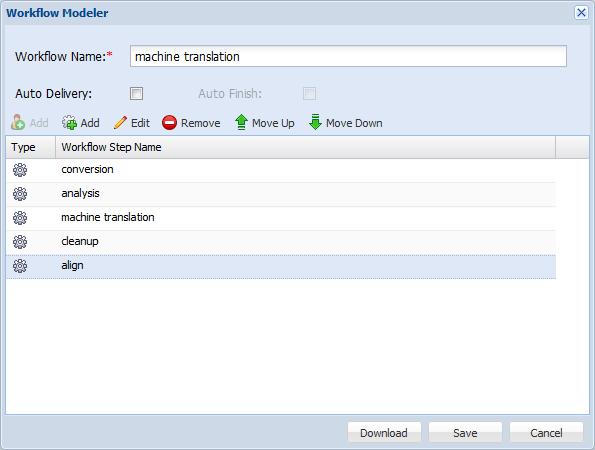- Open the Project Director Administration dashboard and click Workflows folder.
- Click Add Workflow.
- Enter the workflow name.
- Click
 to add an automatic step.
to add an automatic step. - Select conversion from the drop down list and click OK. To learn more about the system workflow steps, refer to System Workflow Step Definitions.
- Repeat step 4, select analysis and click OK.
- Repeat step 4, select machine translation and click OK.
- Select the Processor Name as Pseudo translation.
- Enter Duration as 100%.
- Click OK.
- Optionally, repeat step 4, select cleanup and click OK.
- Repeat step 4, select align and click OK.
- If required, click
 to arrange the workflow steps in the correct order.
to arrange the workflow steps in the correct order. - Click Save.