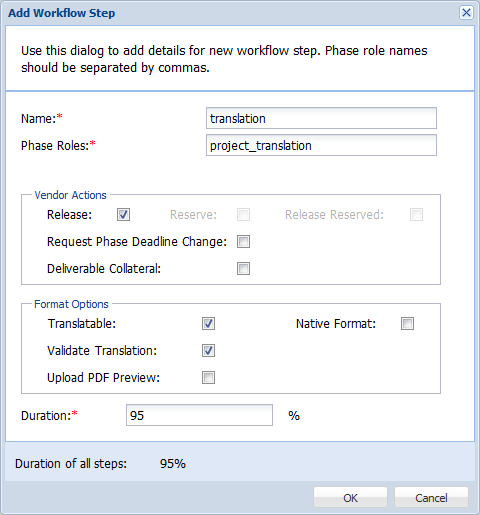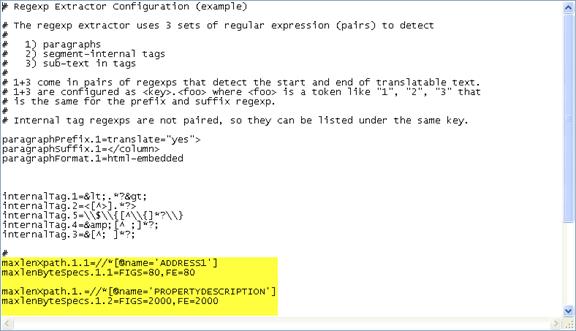- Open the Project Director Administration dashboard and click Workflows folder.
- Click Add Workflow.
- Enter the Workflow Name.
- Click
 to add an automatic step.
to add an automatic step. - Select conversion from the drop down list and click OK. To learn more about the system workflow steps, refer to System Workflow Step Definitions.
- Repeat step 4, select analysis and click OK.
- Click
 to add a manual step.
to add a manual step. - Complete the following entries:
Option
Description
(Optional) Enable Release action for the current step.
(Optional) The Reserve action will not be active for the first manual workflow step but can be enabled for subsequent manual workflow steps.
(Optional) Enable Release Reserved action for the current step. This allows vendors to release a reserved task (where release itself is just for claimed tasks).
(Optional) Enable Request Phase Deadline Change action for the current step. This allows vendors to request phase deadline change.
(Optional) Enable Deliverable Collateral action for the current step. This allows vendors and submitters to upload additional collateral to the deliverable.
(Optional) Enable to provide the translatable &endash; TXML file format when user claims a submission.
Not Applicable
(Optional) Enable to validate that all segments are translated.
(Optional) Enable a PDF upload and download if more than one DTP step is configured on a workflow. It should be enabled for the first DTP step. The first DTP user may upload PDF documents for each language. DTP users in the next steps are able to download these PDF documents together with files in the native format.
Enter the duration of this workflow step.
- Click OK.
- Click
 and add up to five more automatic steps: file QA, xml length check, xml validation, cleanup and align.
and add up to five more automatic steps: file QA, xml length check, xml validation, cleanup and align. - Complete the following entries:
- Click OK to save workflow configurations.
- Click Save.