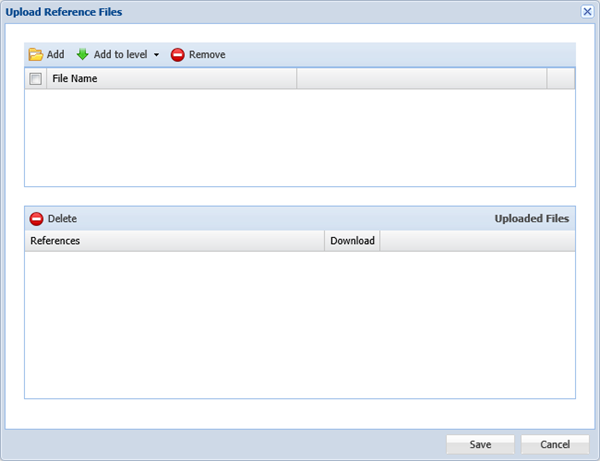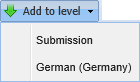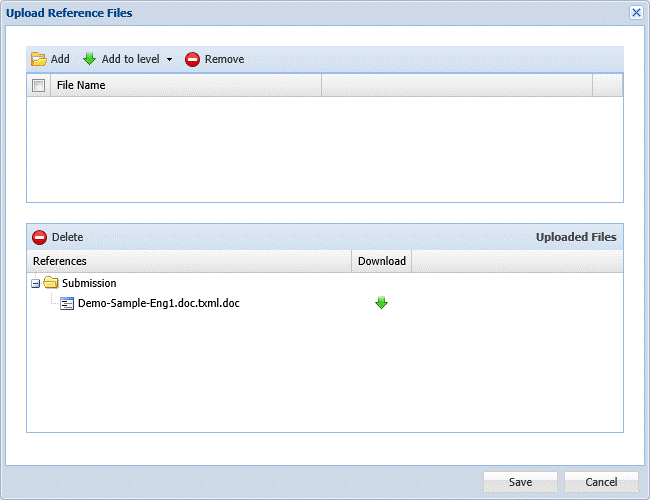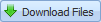- Complete steps 1 to 12 in Adding Submissions.
- Click Reference Files.
- Click
 , to select file(s). You can also upload a batch as a zipped folder.
, to select file(s). You can also upload a batch as a zipped folder. - Select the level for which you want to upload the reference file(s) as shown in the screenshot below.
- Once you have uploaded all reference file(s), click Save.
- Continue updating the manual submission and proceed to step 13 in Adding Submissions.