An Auto Quote is similar to the Quick Quote and is also populated based on the cost scope and cost model provided by the vendor. Additionally, the Submitter or Project Manager can select one of the vendors and approve an Auto Quote. The auto quote is configured by the System Administrator at the project level.
To view an auto quote:
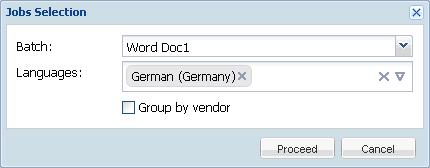
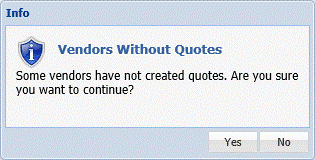
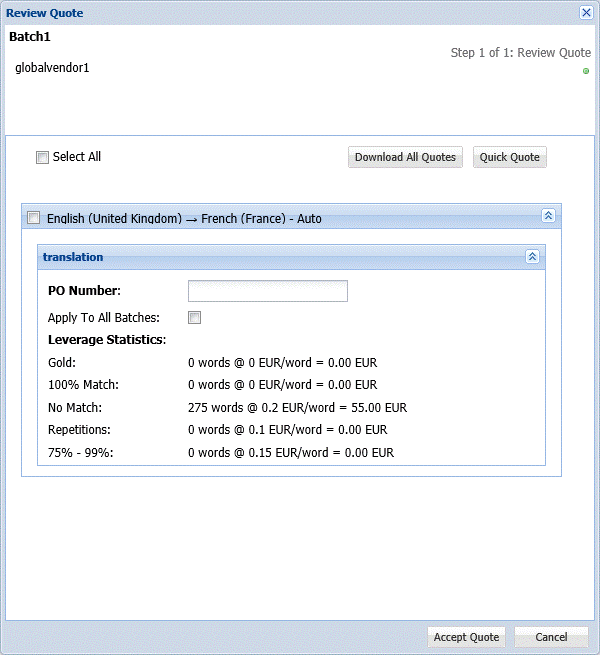
 to view the quote.
to view the quote.