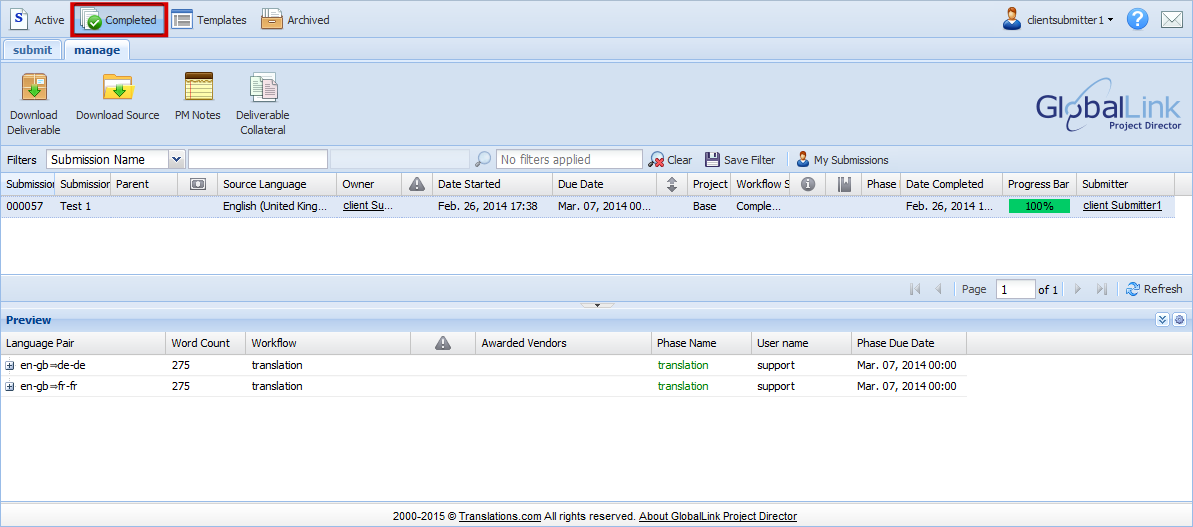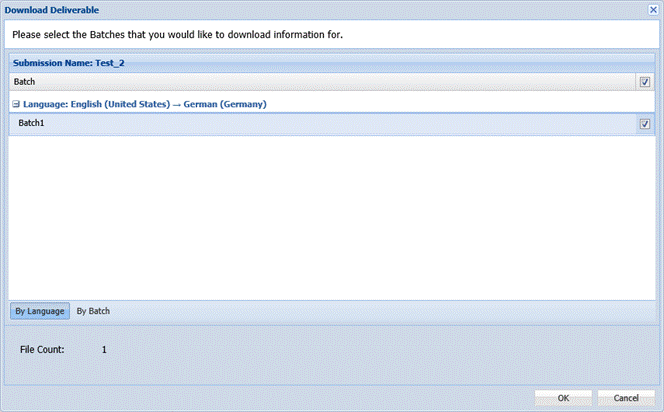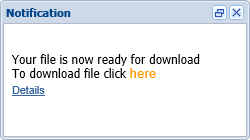A submission is considered complete when the entire workflow is complete. If the workflow ends with the vendor (or translator) uploading the translated files, the completed submission will appear in the Completed folder and you will receive an email notification.
To download translated files: