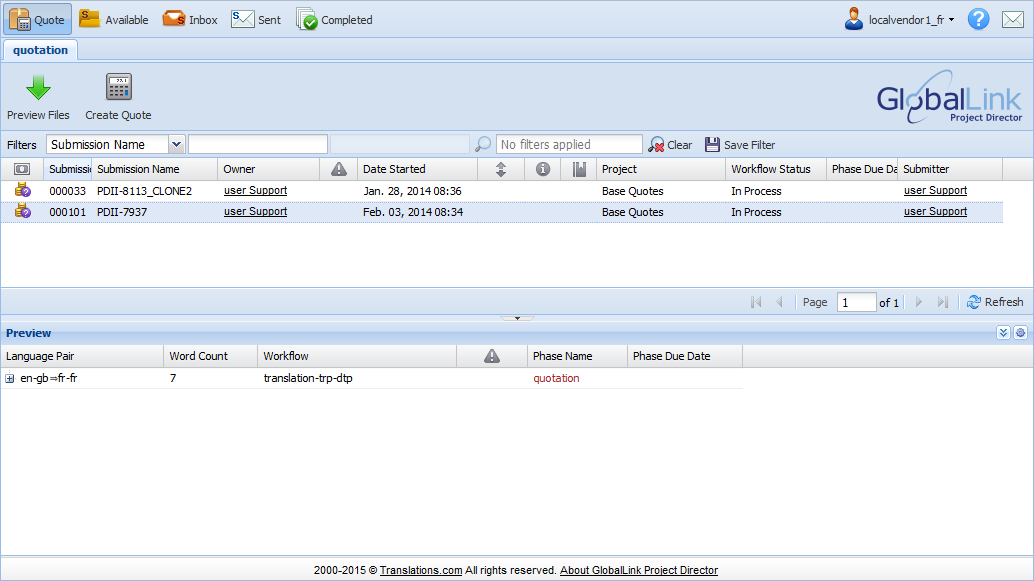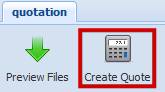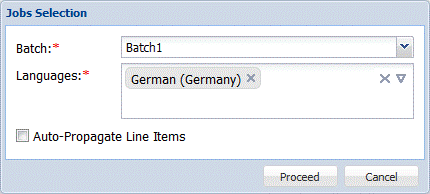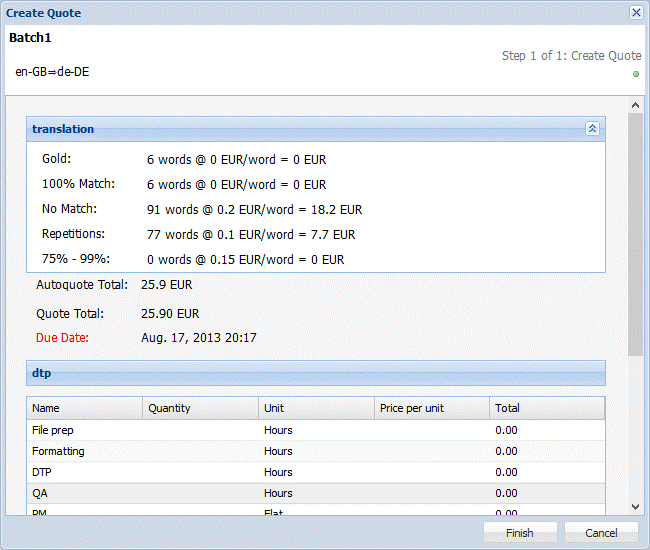When the client submits submissions for translation using a quote workflow, they appear in the vendor's dashboard as new submissions. Selected vendors can view these submissions for their assigned language in the Quote folder and provide a quote. You can preview files within a submission before creating a quote. Refer to Previewing Files.
To create a quote for a submission: