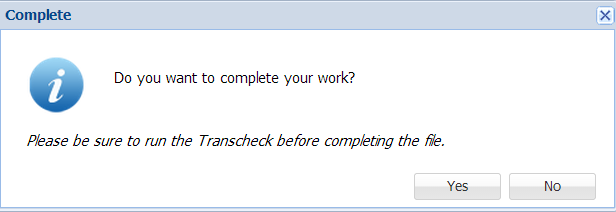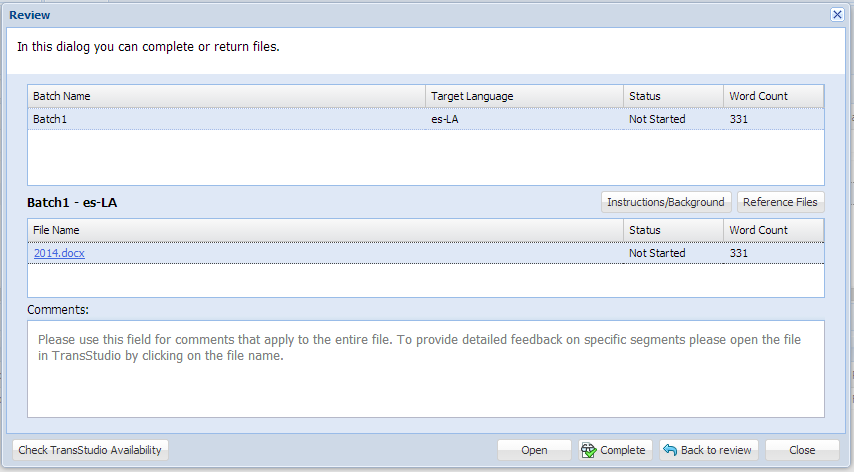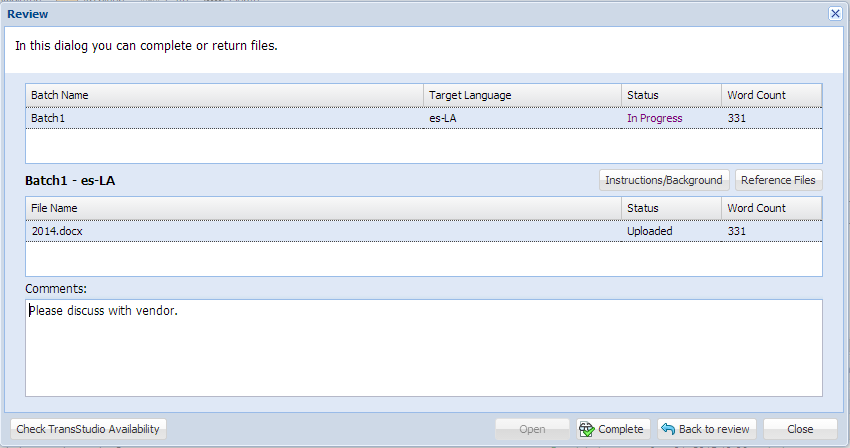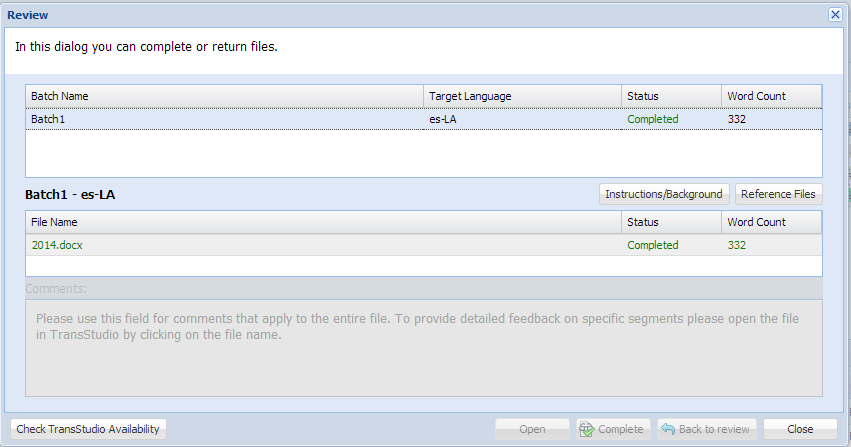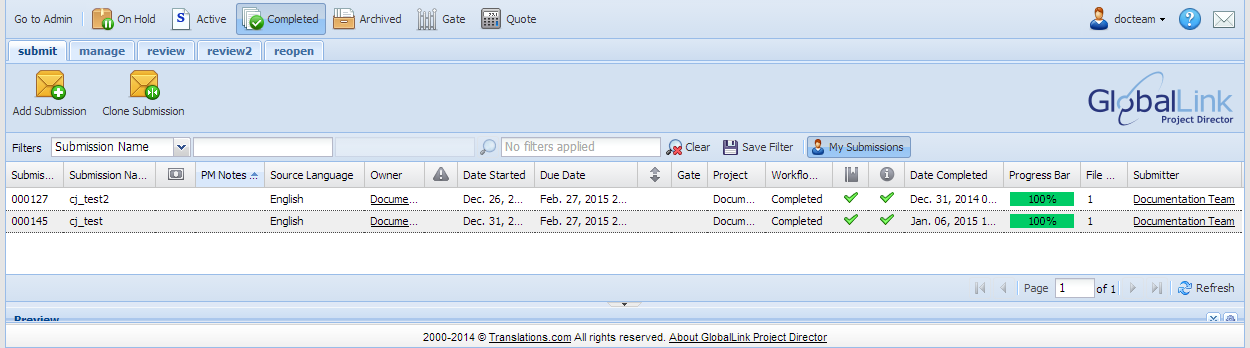Completing a File
After all translated segments have been reviewed, it is time to complete
the file. In TransStudio Review there are two steps: completing the file
and returning the file.
Completing
the File
To complete a file:
On the File
tab, on the Project Director
tab, click 
OR
Press Ctrl+Alt+D.
A confirmation message appears:
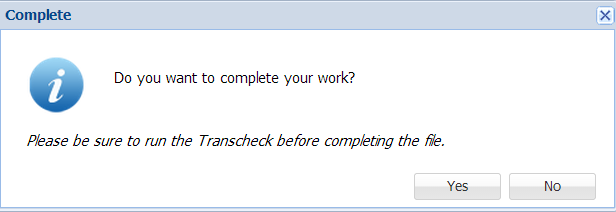
For more information on Transcheck,
go to Using Transcheck.
Click
Yes to move the file to the
next step in the translation process.
Click No to cancel the operation.
The file is completed and saved to PD. This concludes the review step
in PD
Returning
the File
The next step is to return the file, and move it to the next step (if
any) in the review. To return the file in PD:
Save and complete the file.
Click Get Review.
The Review dialog appears.
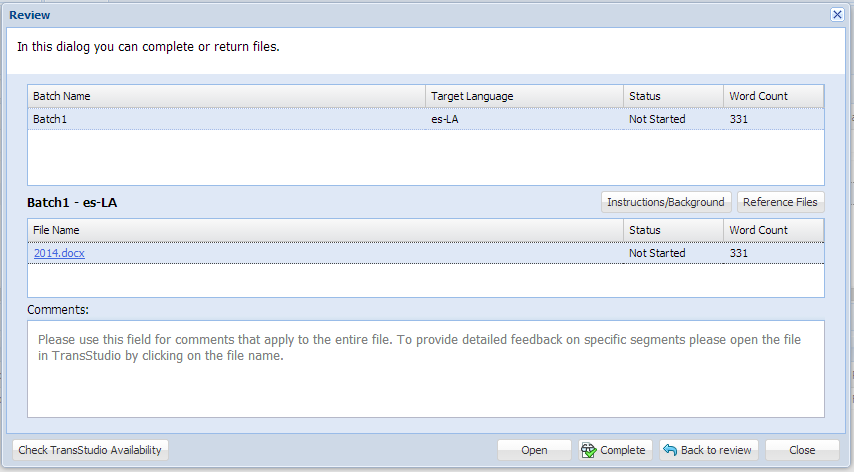
Enter any comments on the entire translation.
To return the review to the previous phase, click
Back to review. This returns
the file to the previous translator or reviewer.
To complete the file, click Complete.
An example of commented and completed file is shown below.
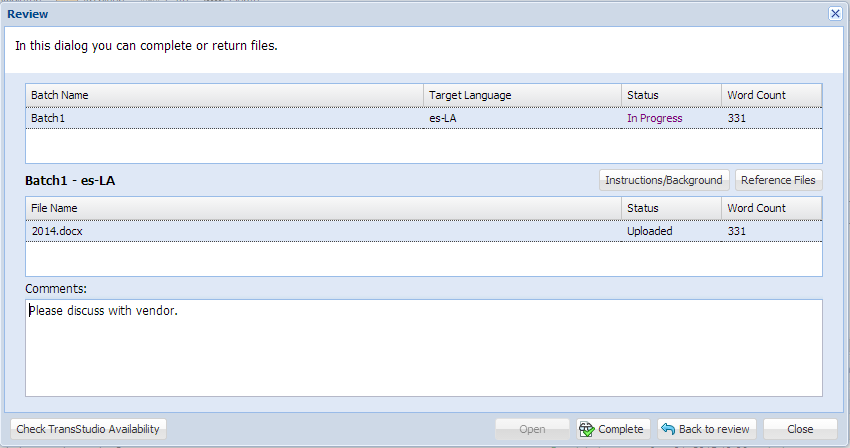
The file appears as Completed.
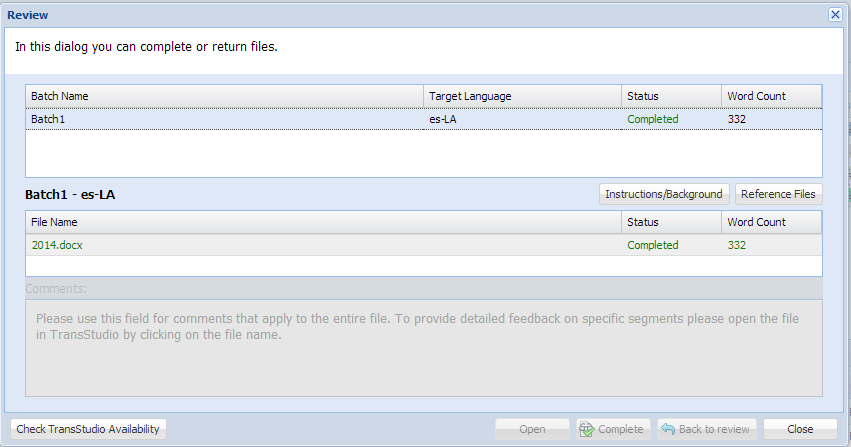
Click Close.
The file appears on the Completed
dashboard in PD.
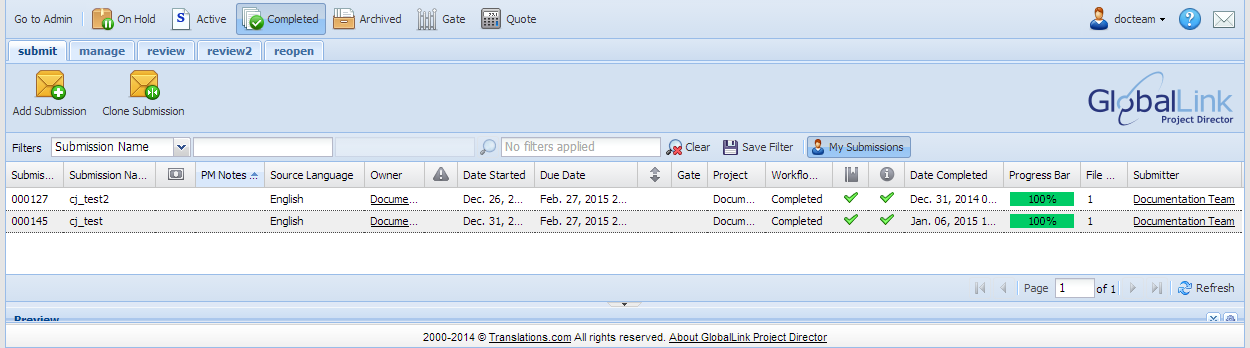
![]()