Using your preferred internet
browser, navigate to the URL provided to you.
The Login page appears.

Enter the Username and Password.
|
Note: The System Administrator generates the user name and password, which will be sent to your email address. |
Click Login.
GlobalLink Project Director dashboard appears.
Choose a submission and
click Claim Review. ![]()
The Claim Review dialog box appears:
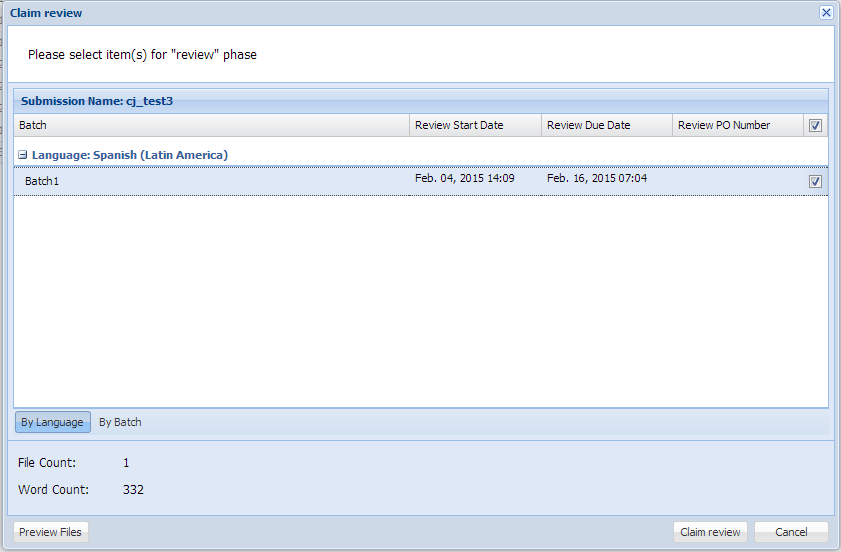
|
Note: You can preview the files before translating the submission by clicking Preview Files under the actions tab. |
Select the checkboxes to select the batches you want to review.
Click Claim
Review.
The Review dialog box appears.
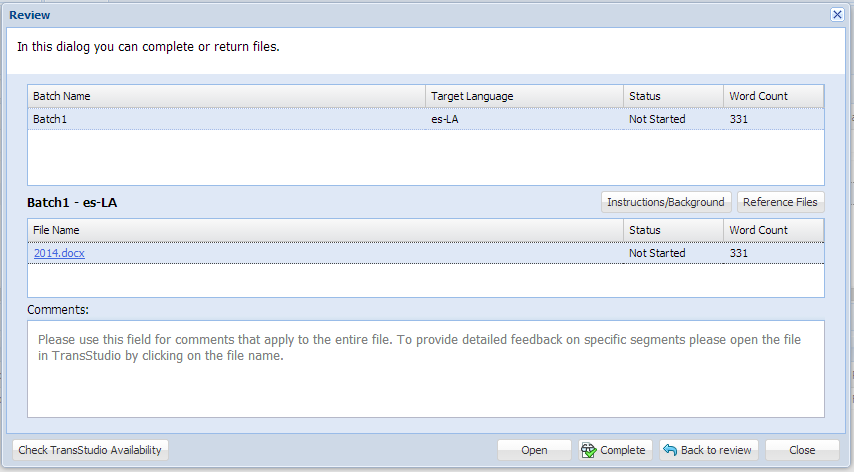
Click
Check TransStudio Availability.
![]()
A green checkmark appears, showing that the file is available. ![]()
Note: you can review only one file at a time.
Select
the file, and click Open.
Note: To view the file, all popup blockers in your browser must
be disabled. Check your browser settings if the file does not appear.
For more information, go to About
Pop-up Blockers.
TransStudio Review will launch in a new browser tab or a new window
will open, based on your browser and version. The color coded translation
memory matches will appear in the Score column.
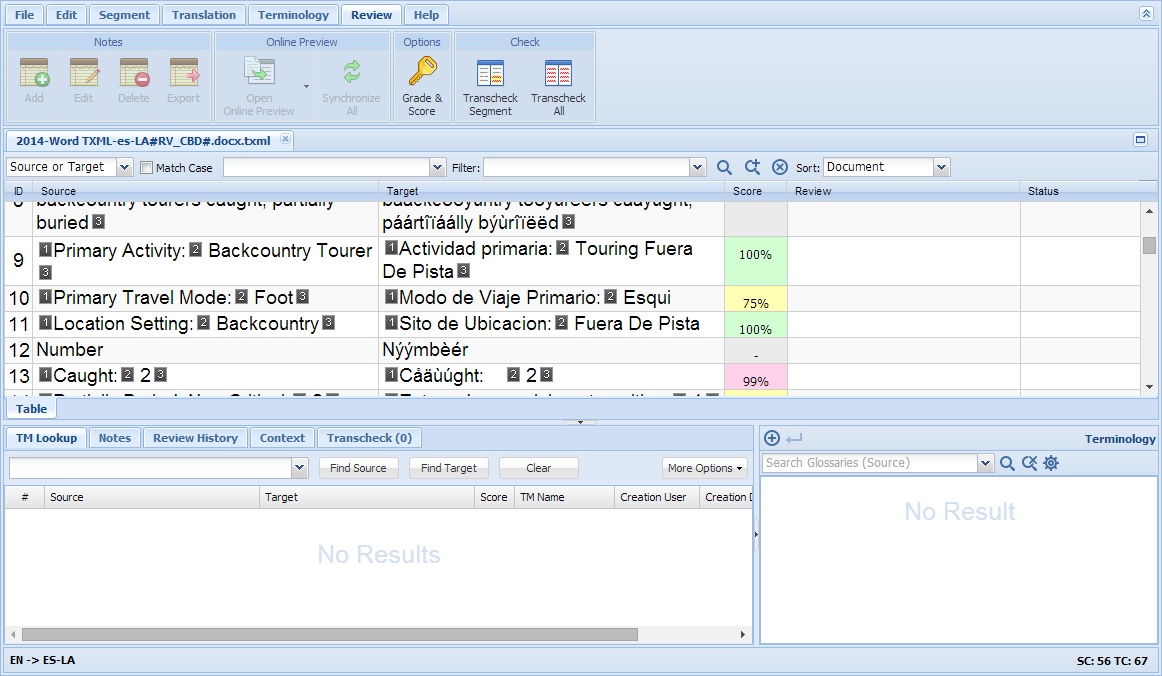
Edit the file if needed. For more information, go to Editing a File.
To review the file by adding a grade and a score to segments, go to Grading and Scoring.
To mark the file complete, go to Completing a File.