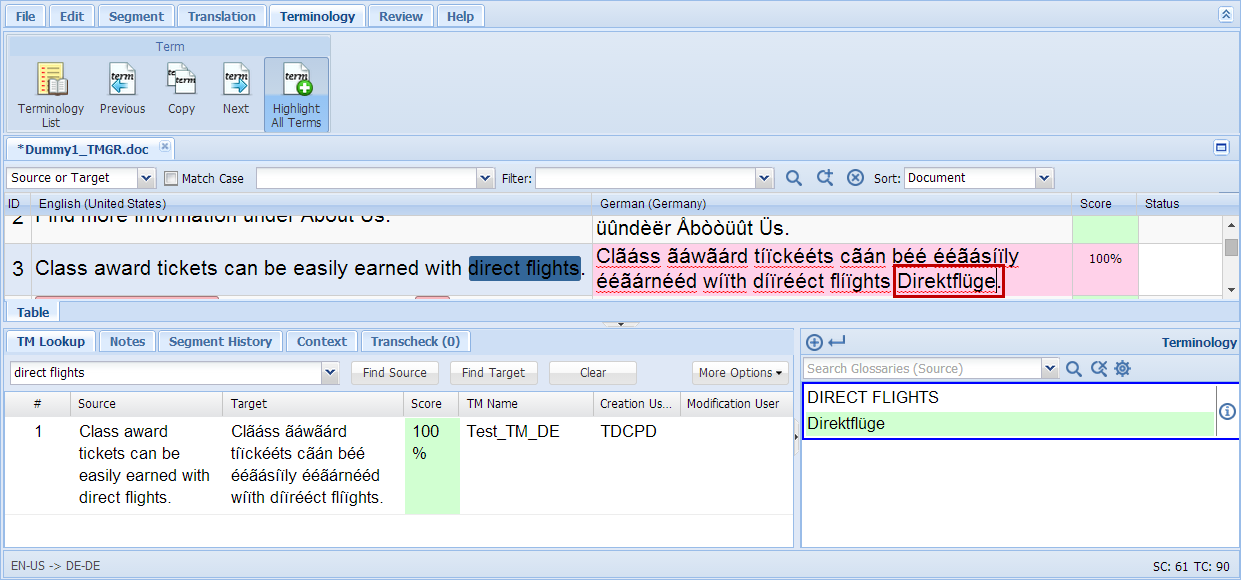Follow the steps to
claim and open a file as described in Getting
Started.
TransStudio Review launches in a new browser tab or a new window will
open, based on your browser and version. The color-coded translation
memory matches appear in the Score column.
If a term from the glossary exists in the source segment, it will be
highlighted in light pink. Glossary terms in the selected segment
appear in the Terminology window.
Point to the glossary
term in the segment with the mouse, to view the source and target
terms, and the glossary name.
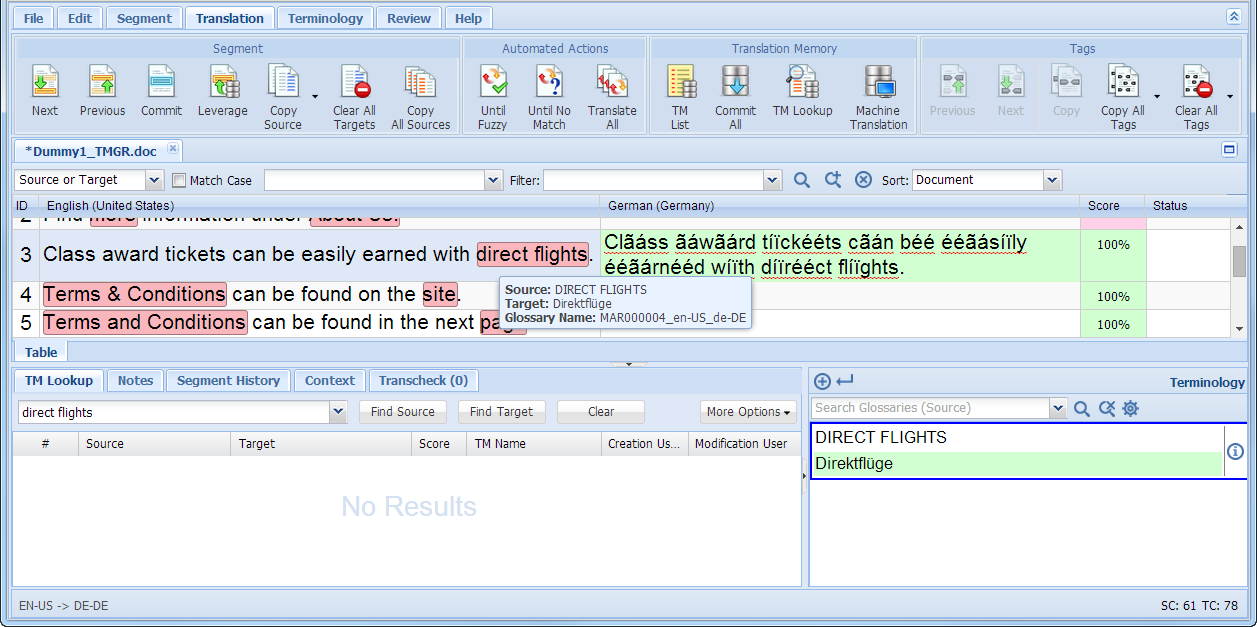
Click the segment to
be reviewed.
The segment is highlighted.
To select the previous
term click ![]() or press Ctrl+8.
or press Ctrl+8.
To select the next term, click ![]() or press
Ctrl+9.
or press
Ctrl+9.
In the target segment,
place the cursor at the location where the translated terminology
should appear, as shown in the example below..
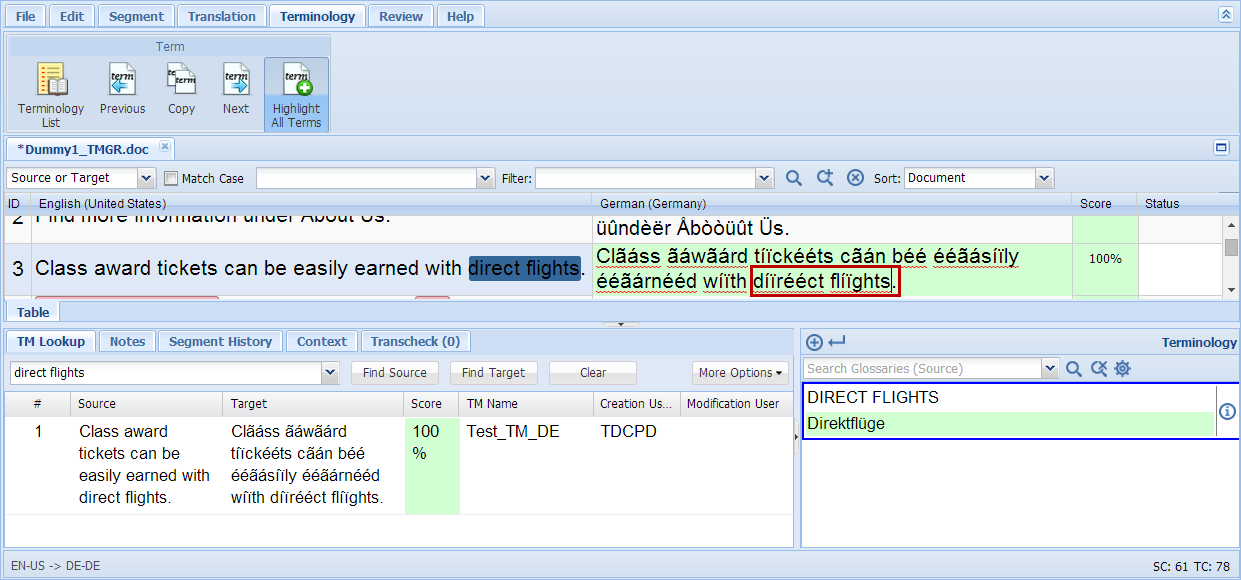
Click ![]() or press Ctrl+0.
or press Ctrl+0.
The translated term appears in the target segment.