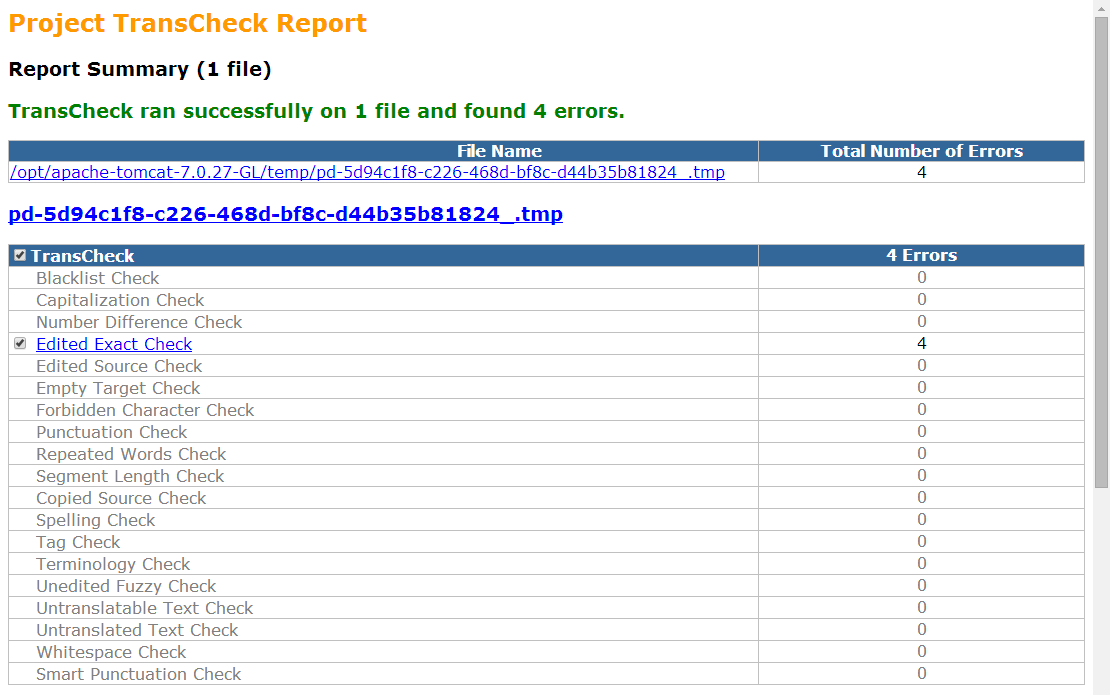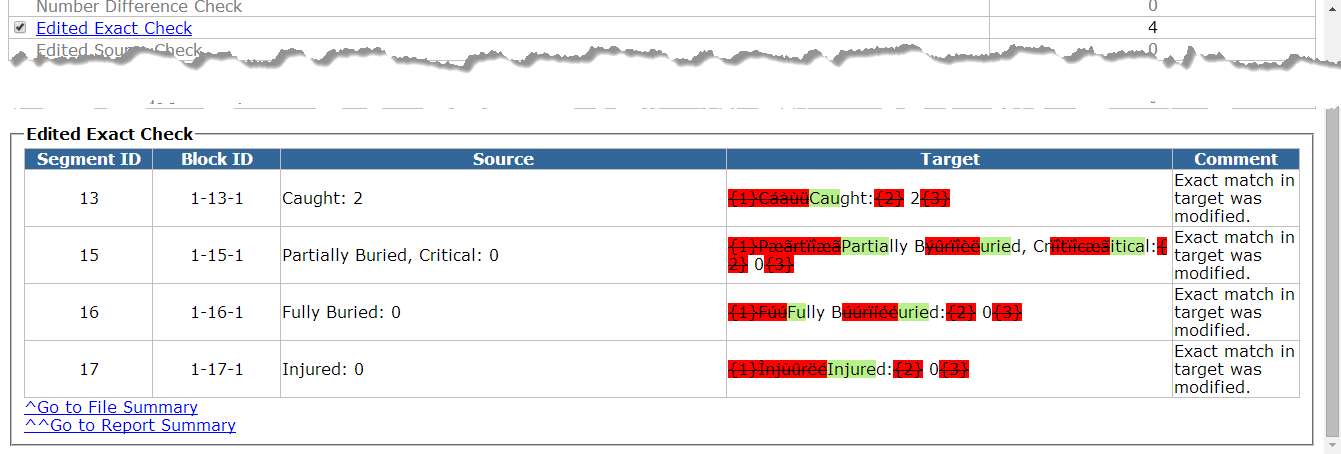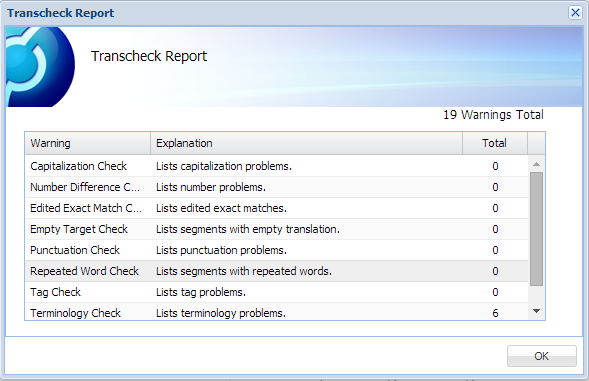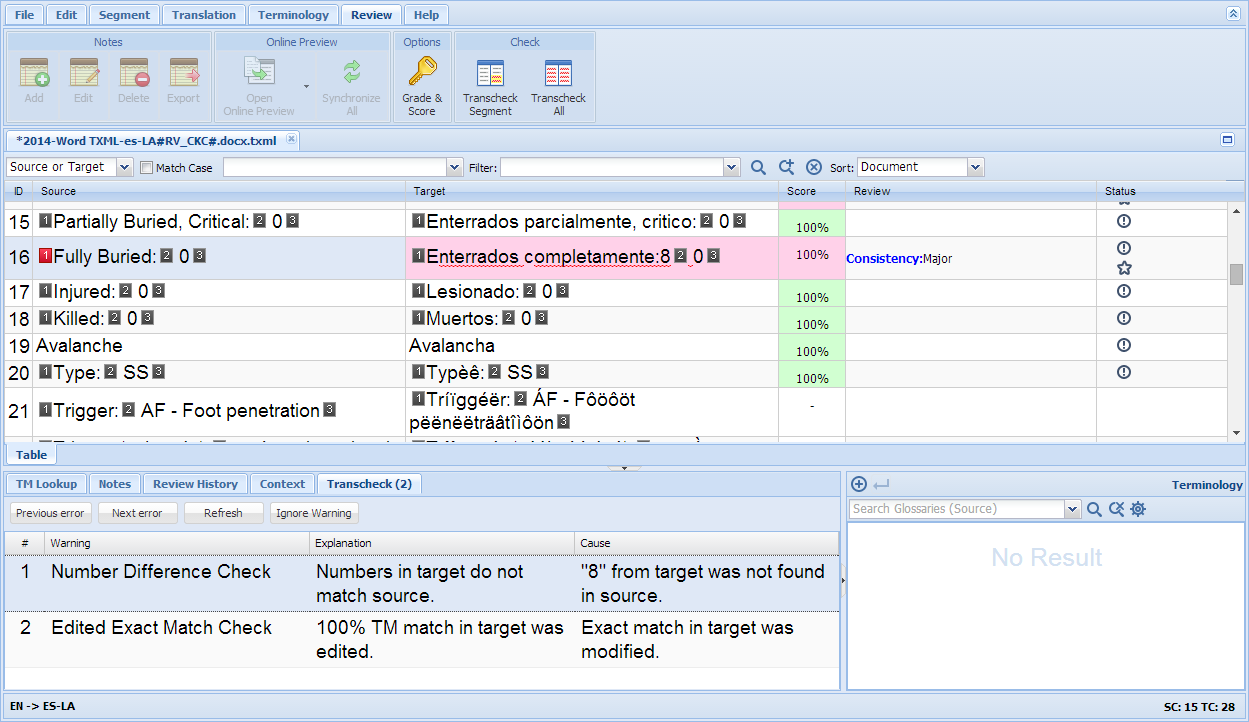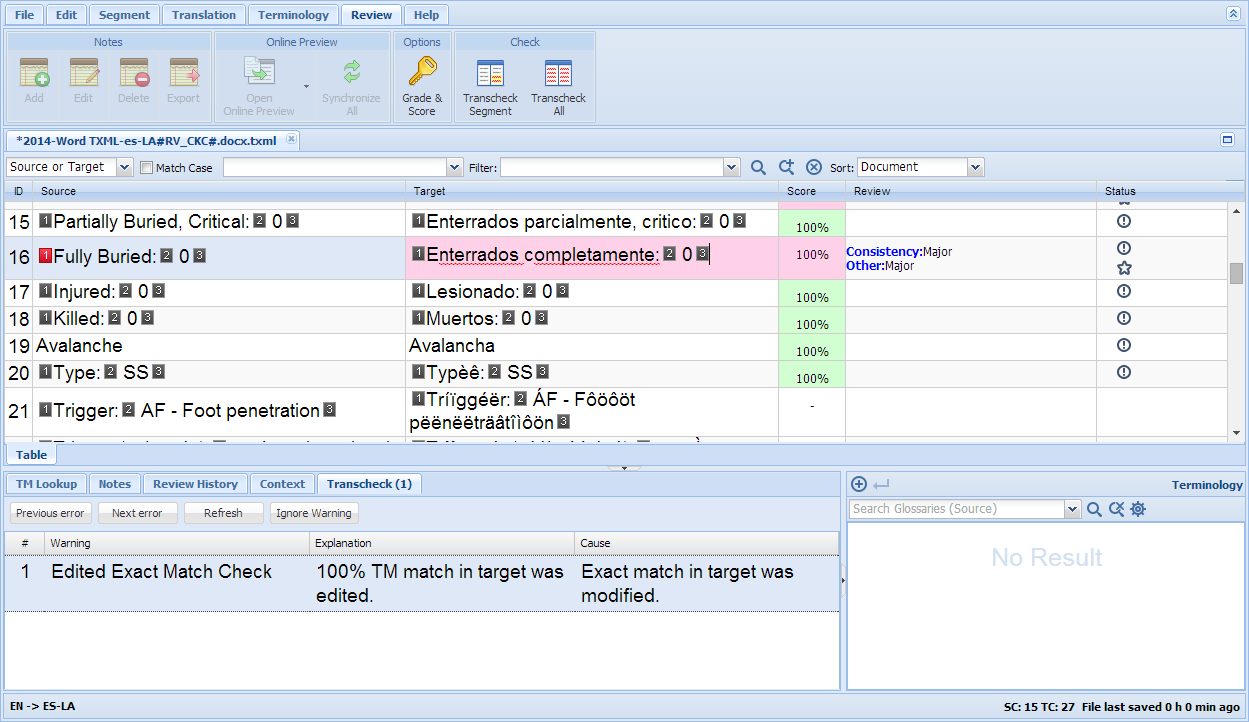Viewing Transcheck Report
After Transcheck has been run on all files by running
Transcheck All, a report is generated.
The Transcheck report can be viewed as a separate report,
or as a table under the Transcheck tab:
View
as a Separate Report
To view the TransCheck report:
On the Review
tab, on the Check tab, click Transcheck
All.

The Transcheck Report appears, in a new browser pop-up. If the report
does not appear. pop-ups may be blocked in your browser. For more
information, go to About Pop-up
Blockers.
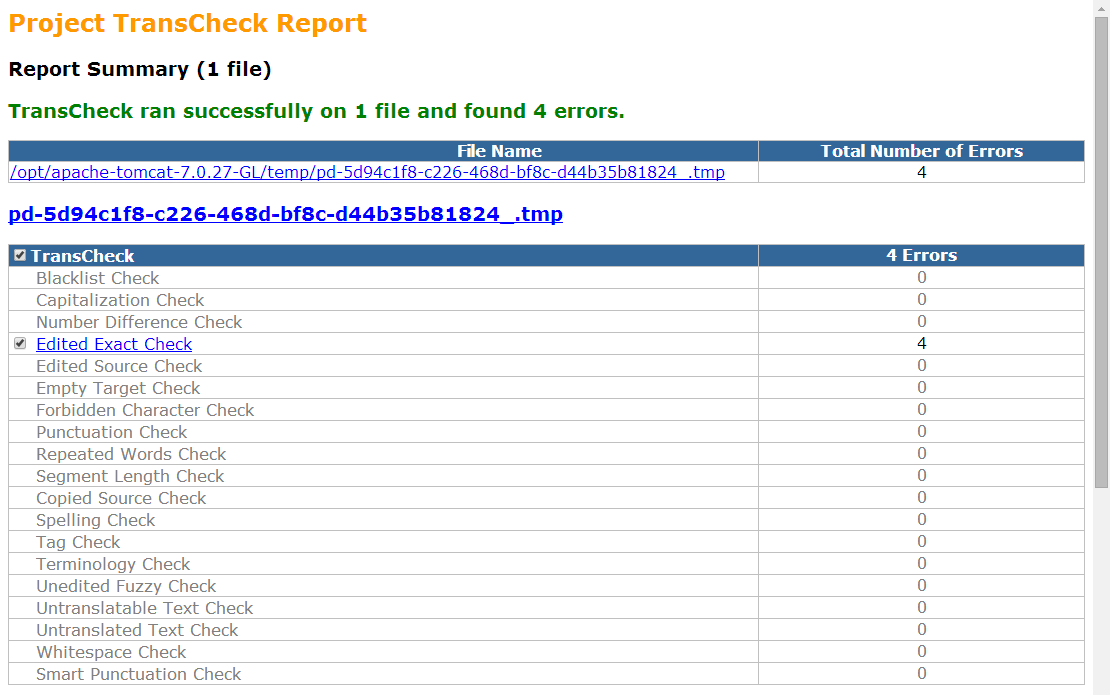
Click the errors to view the
details
OR
Click Go To File Summary.
An example is shown below.
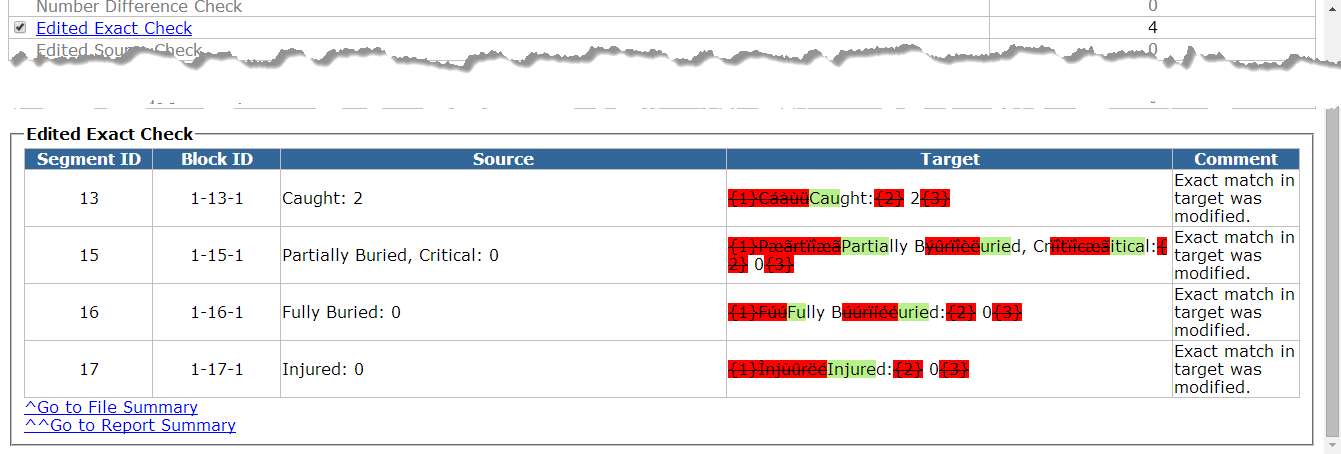
To return to the summary,
click Go to Report Summary.
View
in Transcheck Tab
To view the Transcheck report:
On the Review
tab, on the Check tab, click Transcheck
All.

The Transcheck Report pop-up appears.
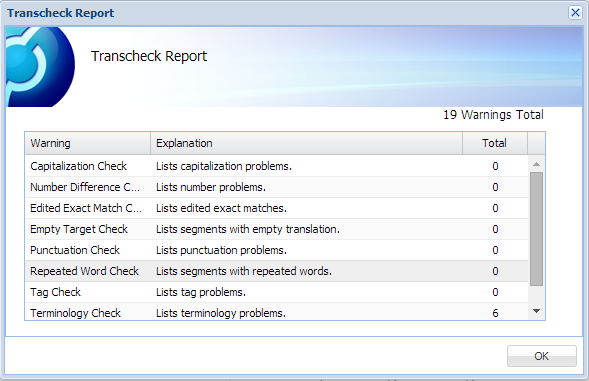
To close the pop-up,
click OK.
Under the Transcheck
tab in the editor, select the first segment for which you want to
view Transcheck warnings. (A Transcheck warning icon appears in the
Status column, as explained in Viewing
Transcheck Warning.)
In the example below, there are two Transcheck errors in the selected
segment.
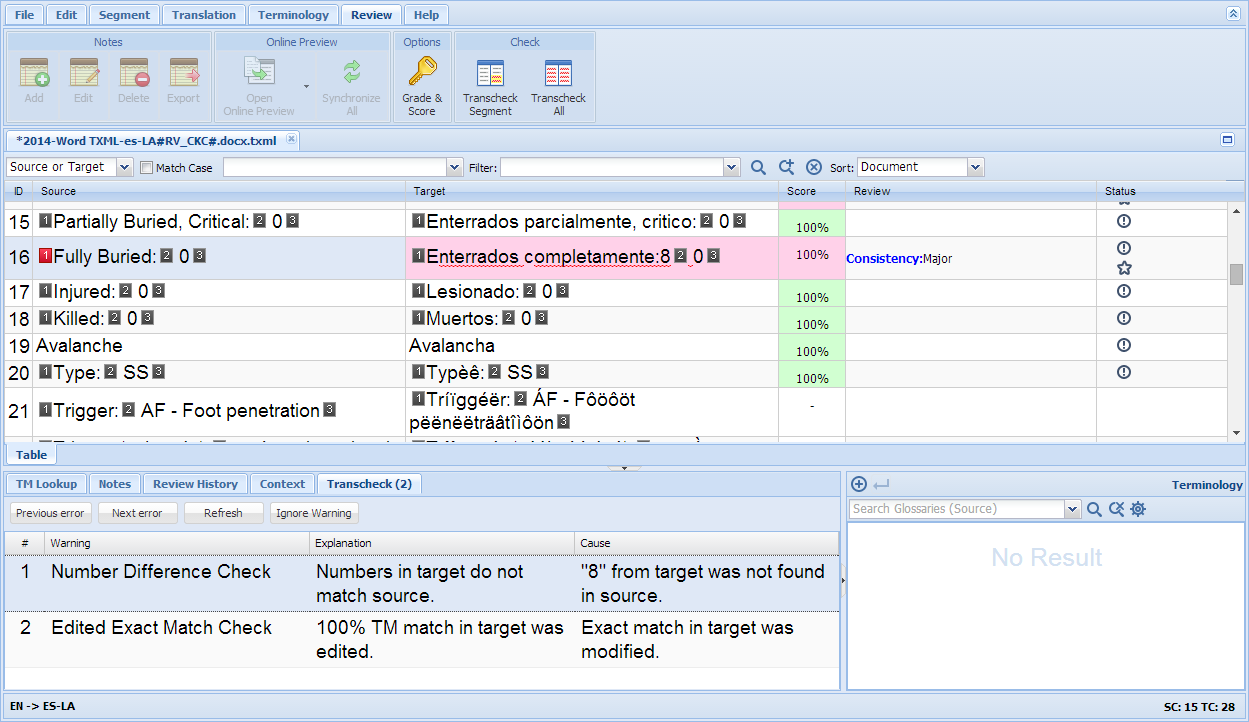
Click Previous
Error to view and correct the next Transcheck error.
Click
Next Error to view and correct
the next Transcheck error.
Click
Ignore Warning to ignore the
warning.
Click Refresh
to refresh the editor view, and remove any corrected Transcheck errors.
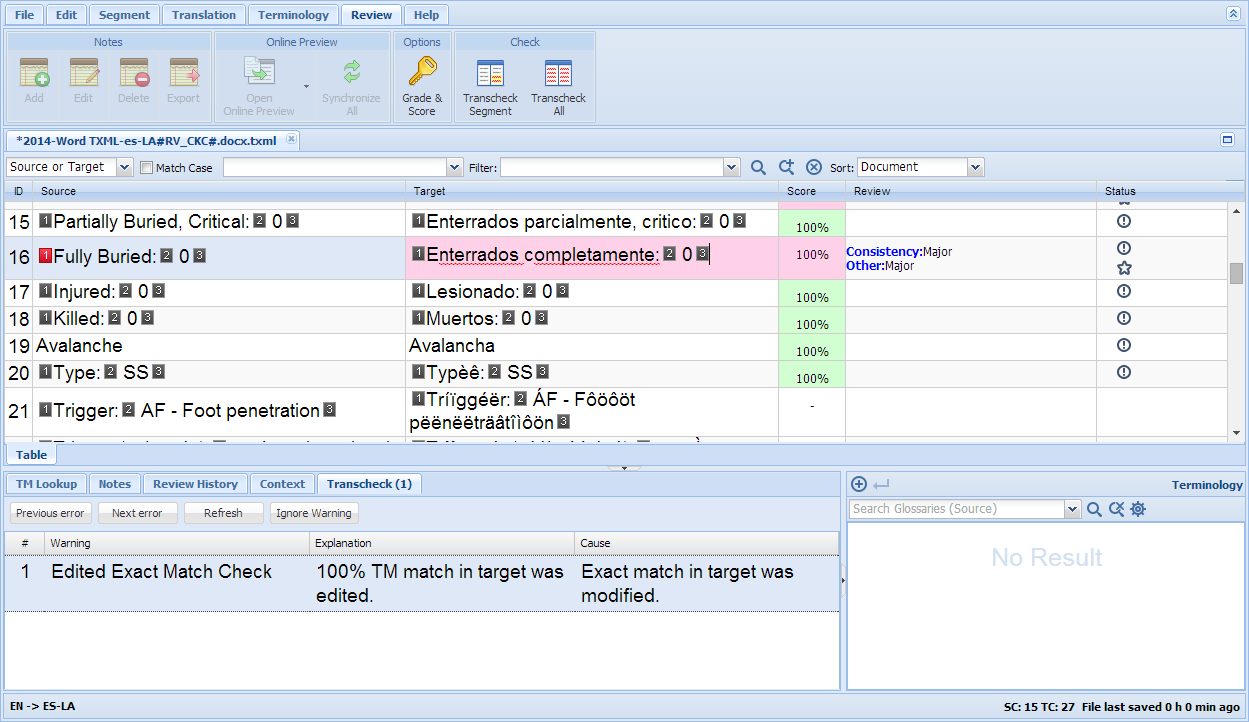
![]()