![]()
Note:
The Transcheck warning dialog box appears if Transcheck during translation is selected in Preferences. For more information, go to Selecting Transcheck Options.
|
Note: The Transcheck warning dialog box appears if Transcheck during translation is selected in Preferences. For more information, go to Selecting Transcheck Options. |
To view a Transcheck warning:
Follow the steps to open a
file from section Getting Started.
The file appears in the Translation window.
Edit the translation in the
target segment.
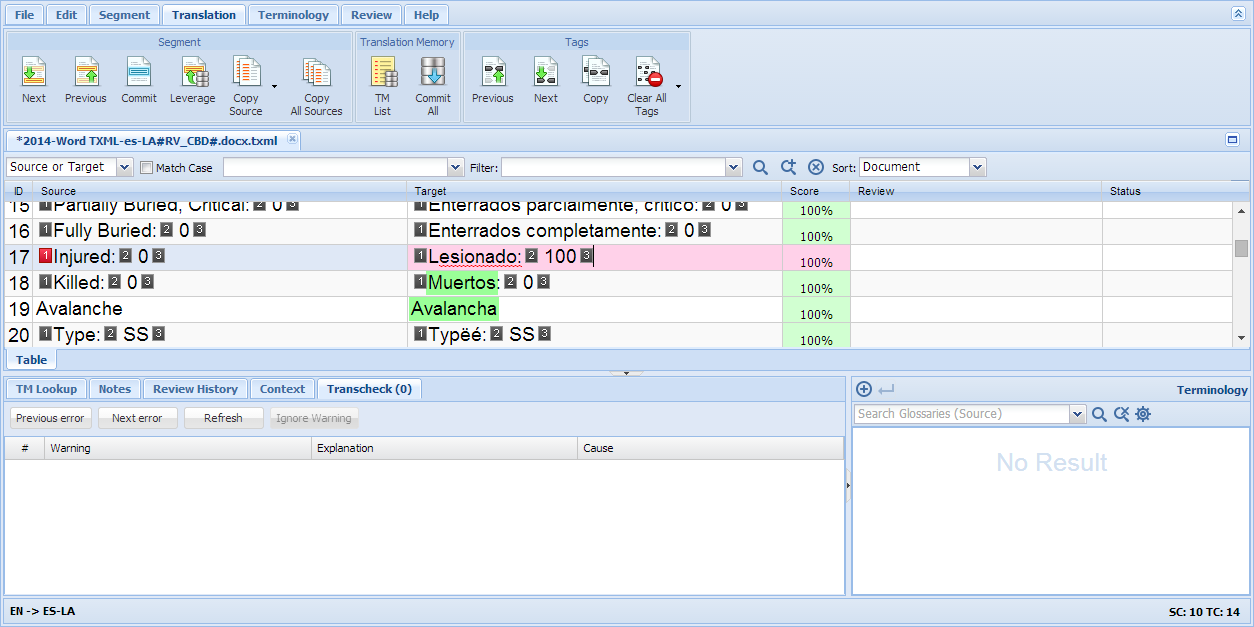
Click ![]() or press Alt +Down to go to
the next segment.
or press Alt +Down to go to
the next segment.
|
Note: If Grading and Scoring are mandatory in the project as configured in Project Director, you must assign a Grade and Score to the segment before proceeding. For more information, go to Grading and Scoring. |
A Transcheck warning dialog box appears:
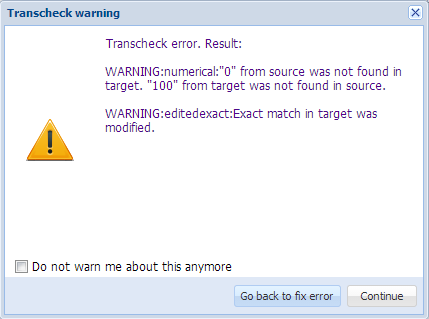
Click Go
back to fix error, or click Continue.
An error icon appears in the Status
column as shown in the example below. The Transcheck error also appears
under the Transcheck tab.
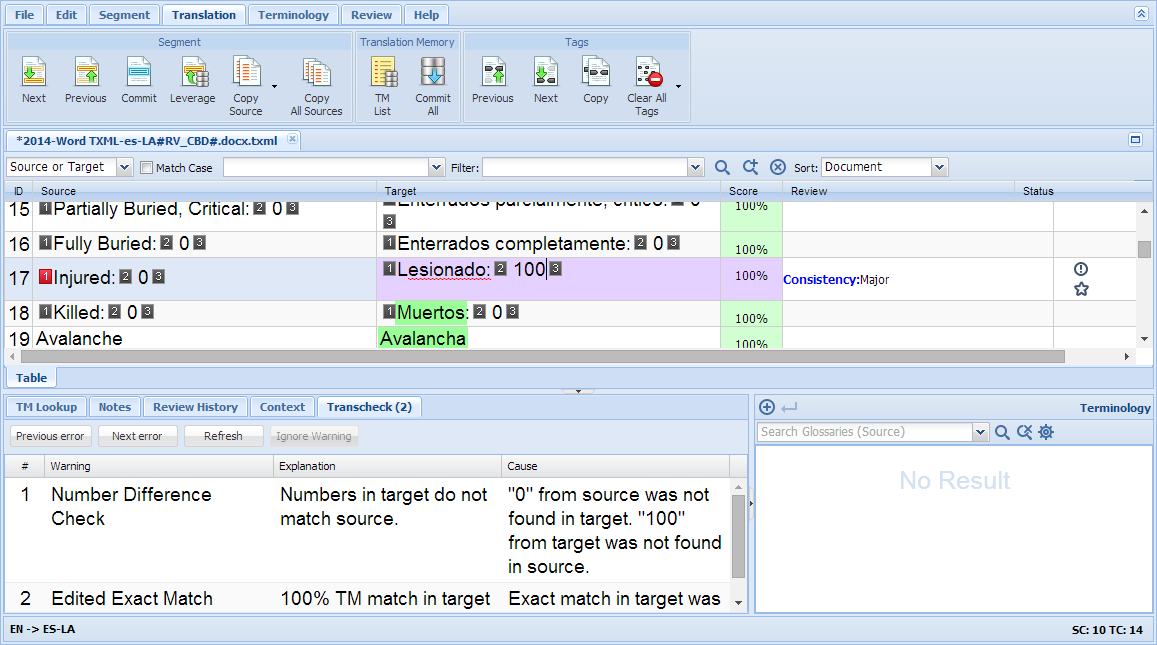
Point to the error icon
with the mouse.
A text box appears, identifying the type of error as shown in the example
below.
![]()