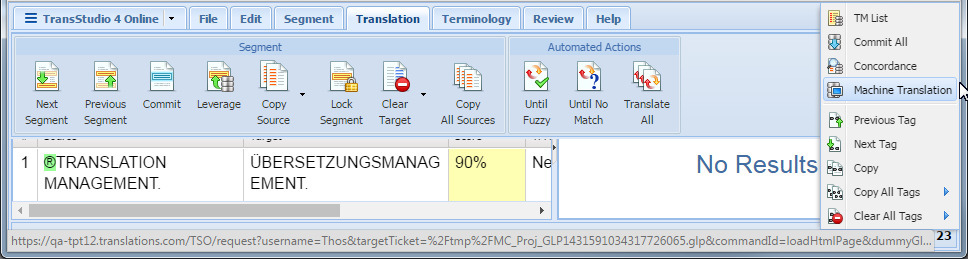TransStudio Online includes an automated machine translation feature, when enabled in the Project Director configuration, that populates translations whenever a file is opened and when there are no translation memory segment matches.
To use machine translation from the TXLF Editor Translation tab: