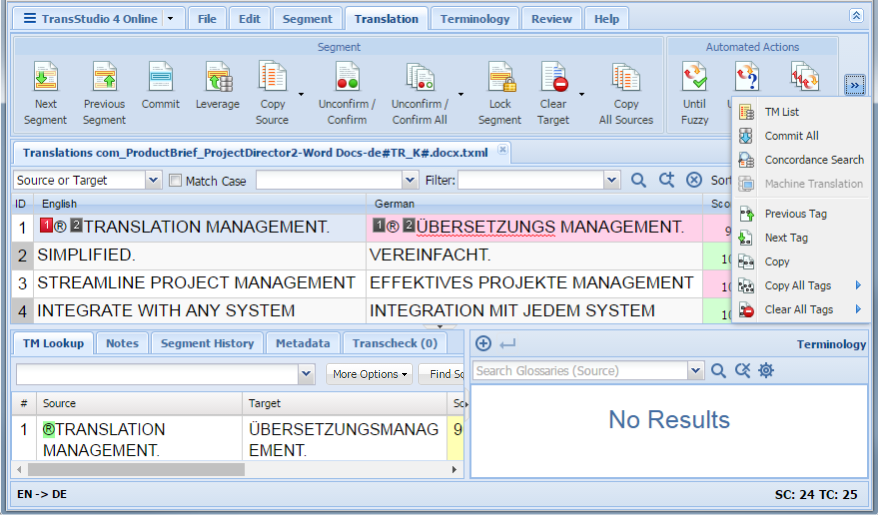- Follow the steps in Opening Files.
- Enter the translation in the target segment column.
- Click Next Segment.
The translated target segment is saved to the Translation Memory (TM) and the next segment is selected.
When the shortcut key is used to move between segments, the Translation Memory is updated dynamically.

Note: The TM is not updated if Enter or Tab is pressed or if another segment in the Translation window is clicked.
- After translating all source segments, click Commit All to update the Translation Memory.

- In the Project Director section of the File tab click one of the following:
After all segments have been translated, the file must be completed and returned to PD.