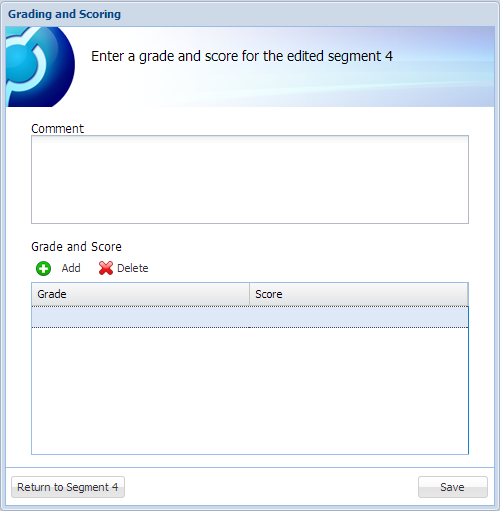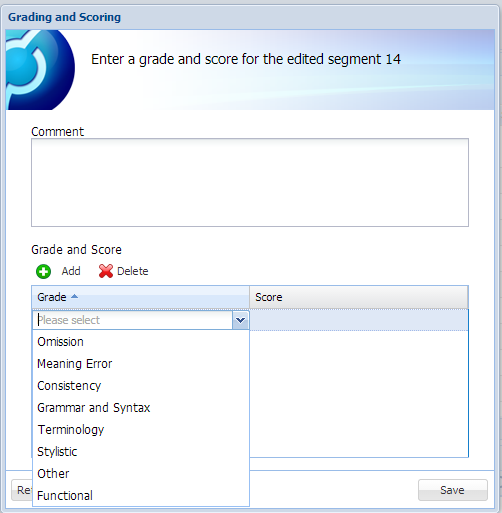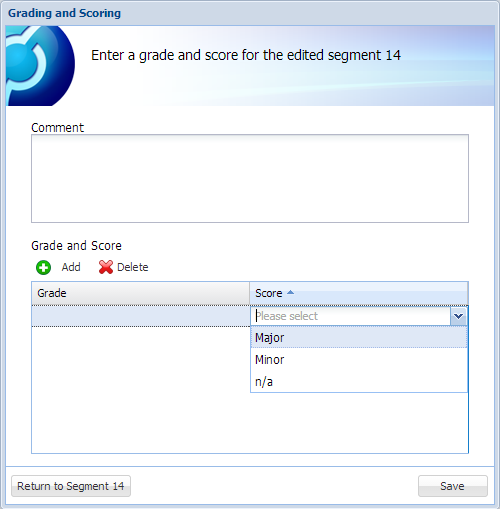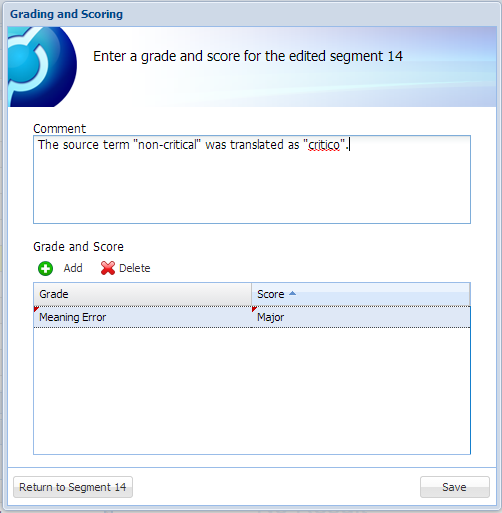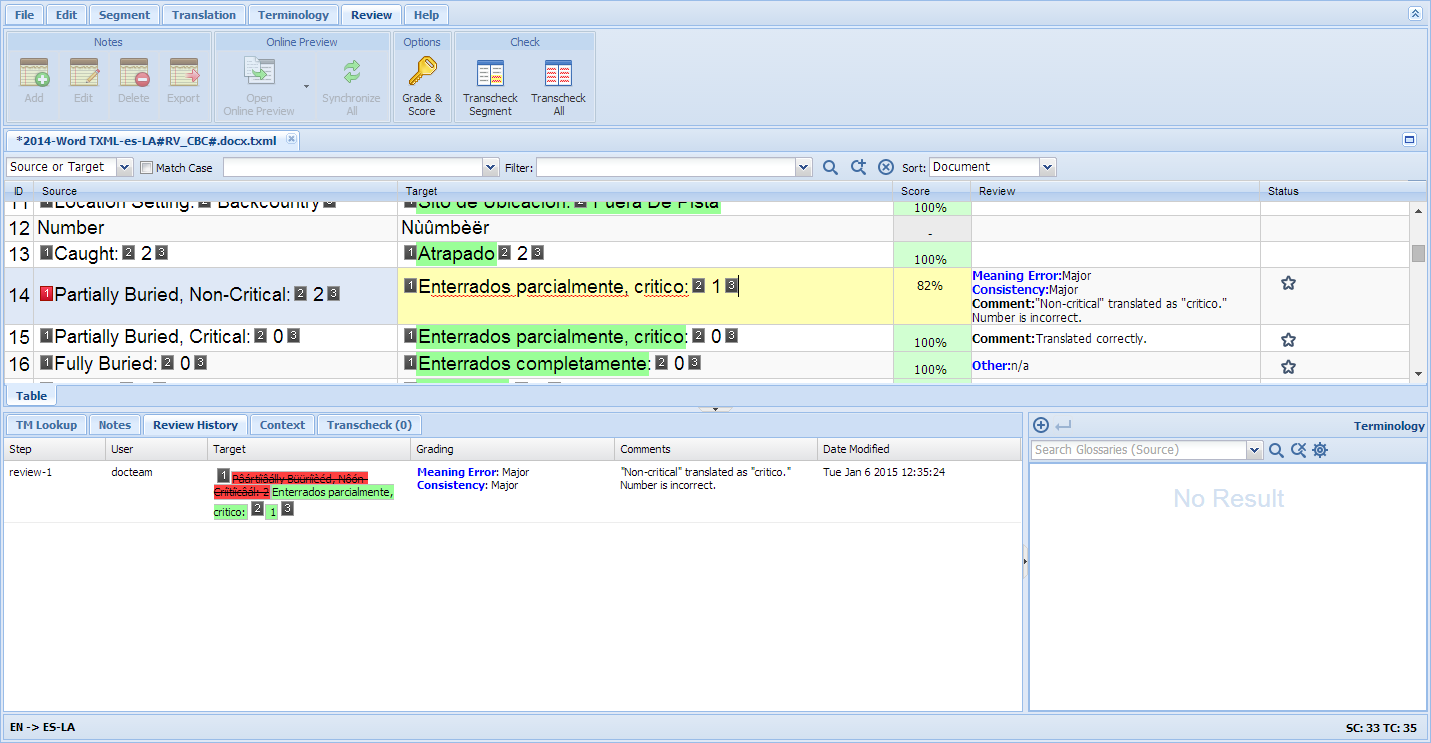Adding a Grade and Score
A grade and a score
must be entered together, and can be entered without a comment. A
grade must be scored, and a score must be graded.
A comment can be entered
without a grade and/or a score.
A segment may have more
than one grade and score, and more than one comment.
To grade and score a segment:
Open the translation to be edited and reviewed.
Edit the translation if necessary.
 |
Note:
If grading and scoring is mandatory in
the project, an edited segment must be graded and scored before
leaving the segment. For more information, go to Mandatory
grading and scoring. |
Select the segment to be graded and scored.
On the Review
tab, click Grade & Score.

OR
Press AltShift+G.
The Grading and Scoring dialog box appears.
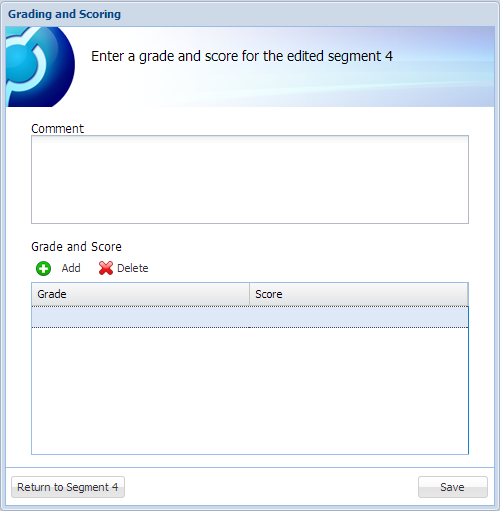
Find below the procedures to grade and score a segment, to enter a
comment, to save the grade, score and comment, and to delete a grade
and score.
Grading
and Scoring a Segment
A grade and a score must be entered together, and can be entered without
a comment. A grade must be scored, and a score must be graded.
Click Add.
Click the Grade drop-down
menu, and select the grade. An example is shown below.
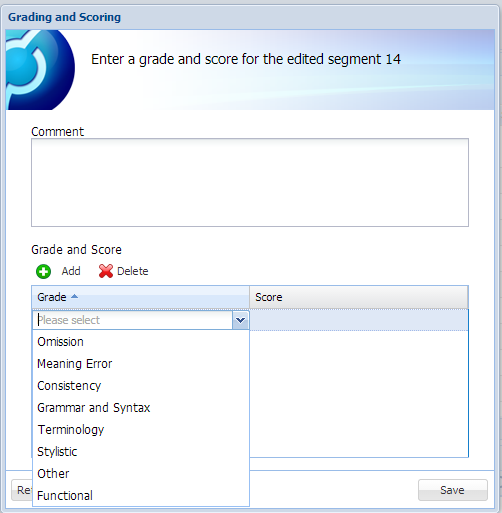
Note: The grade options can be configured for each project,
and may be different from the example shown.
Click the Score
drop-down menu, and select the score. An example is shown below.
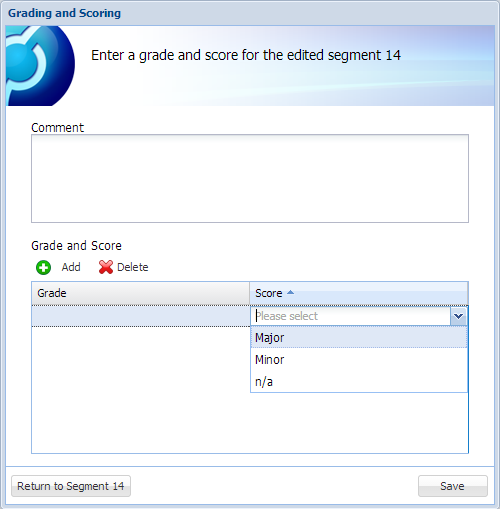
 |
Note:
The score options can be configured for
each project, and may be different from the example shown.. |
Entering a
Comment
A comment can be entered without a grade and/or a score. To add a Comment
to the grade and score, enter a Comment in the Comment
field. This comment applies only to the graded and scored segment. To
comment on the entire translation, go to Completing
a file.
An example is shown below.
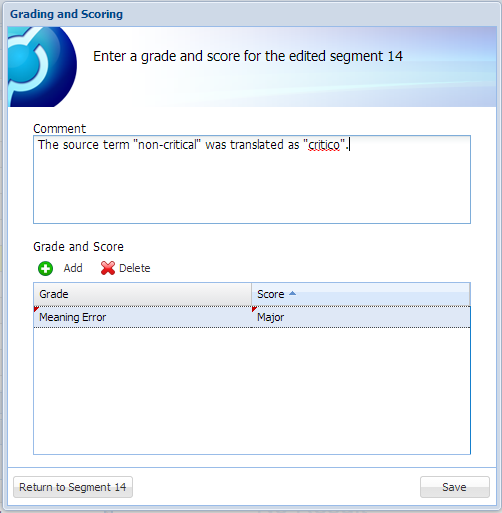
Saving Grade, Score and
Comment
To return to the segment,
click Return to Segment (#).
This allows the reviewer to return to the segment, and add another
grade and score to the segment. It does not
close the dialog box and allow the reviewer to return to the review.
For more information, go to Mandatory
grading and scoring.
To save the grade and
score and comments, and return to the review, click Save.
The grade and score, and comments, appear in the Review
column. The Grade & Score icon appears in the Status
column.
An example is shown below.
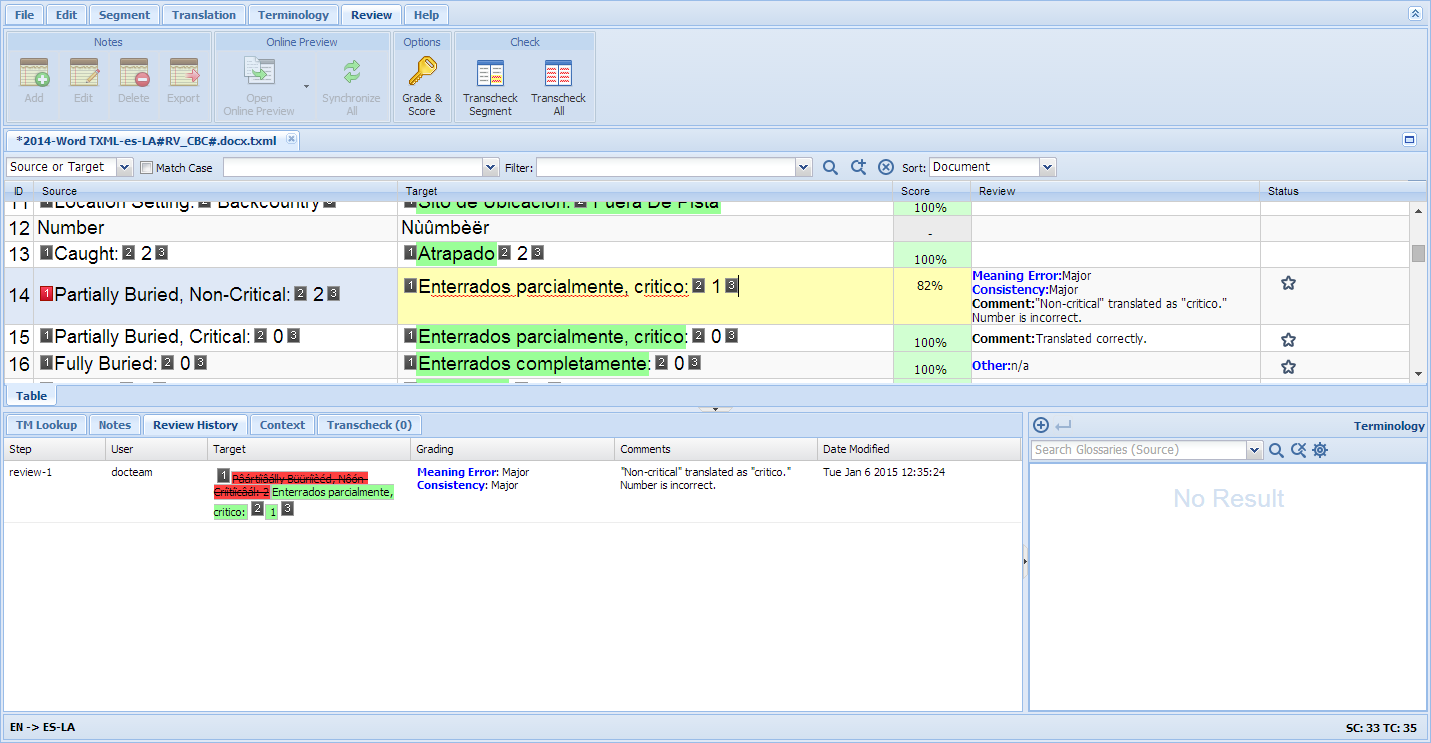
![]()